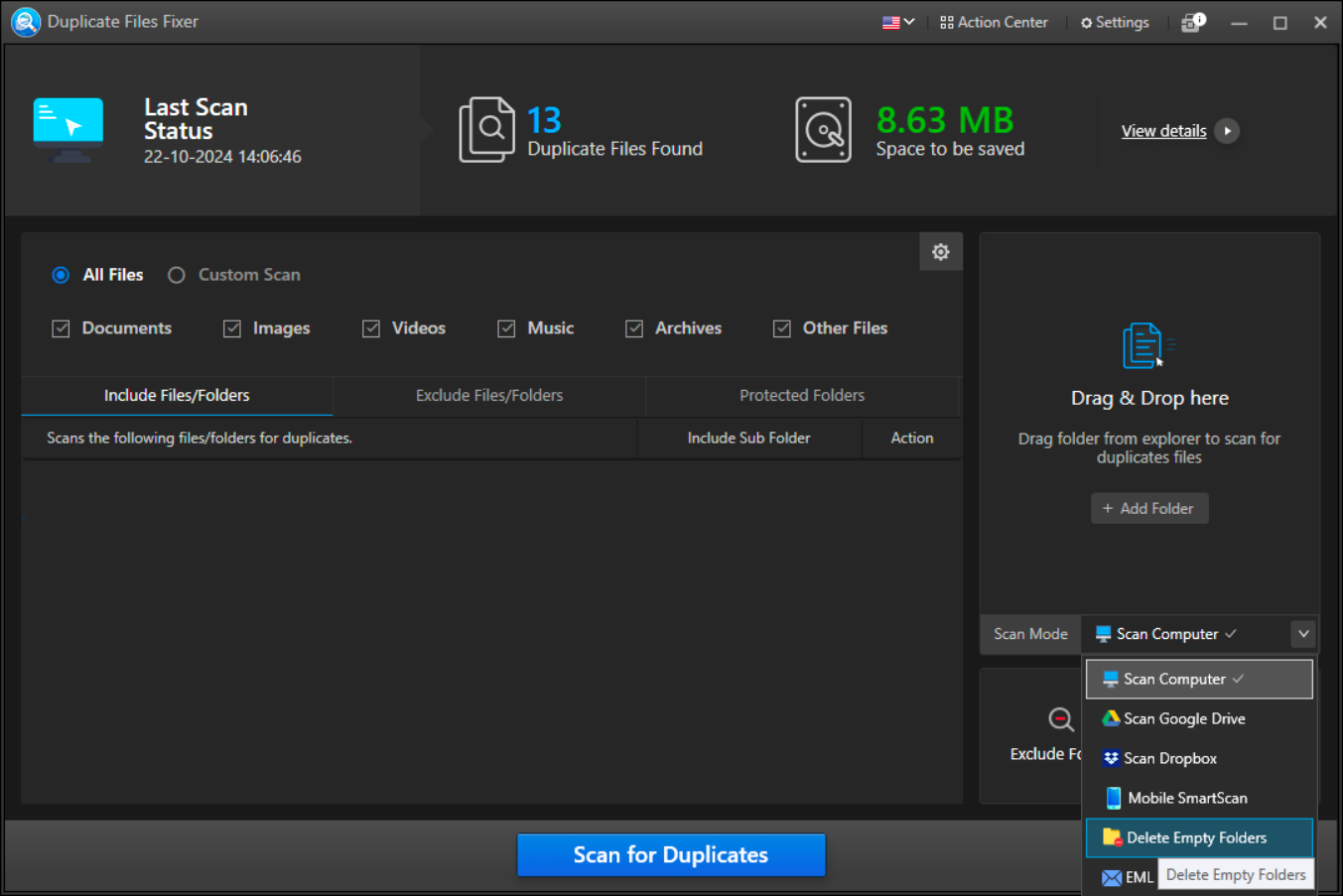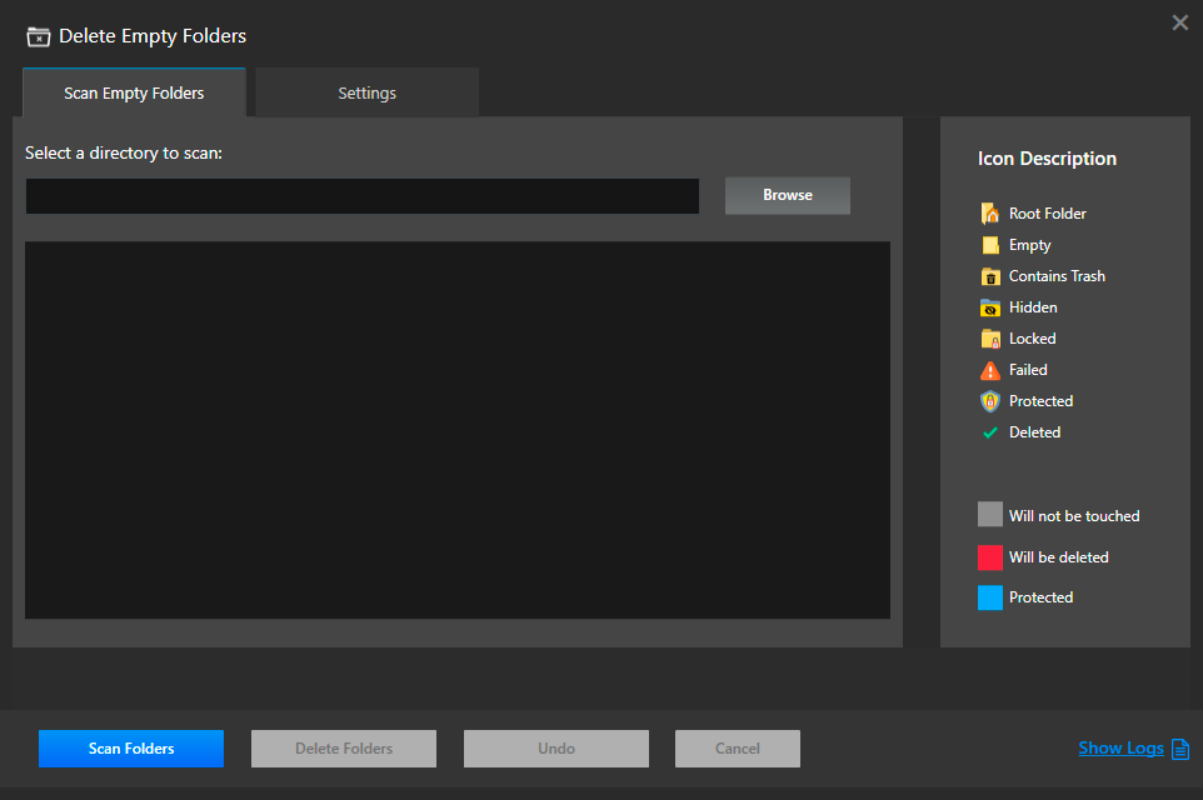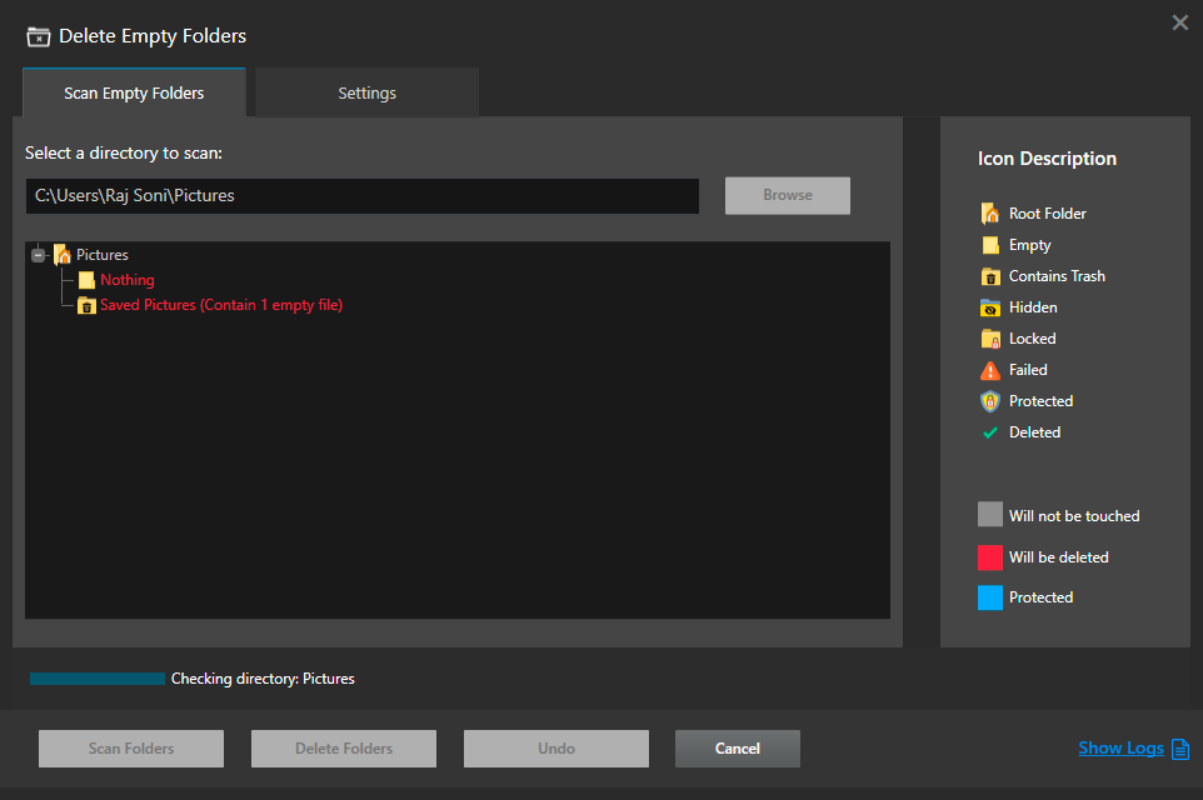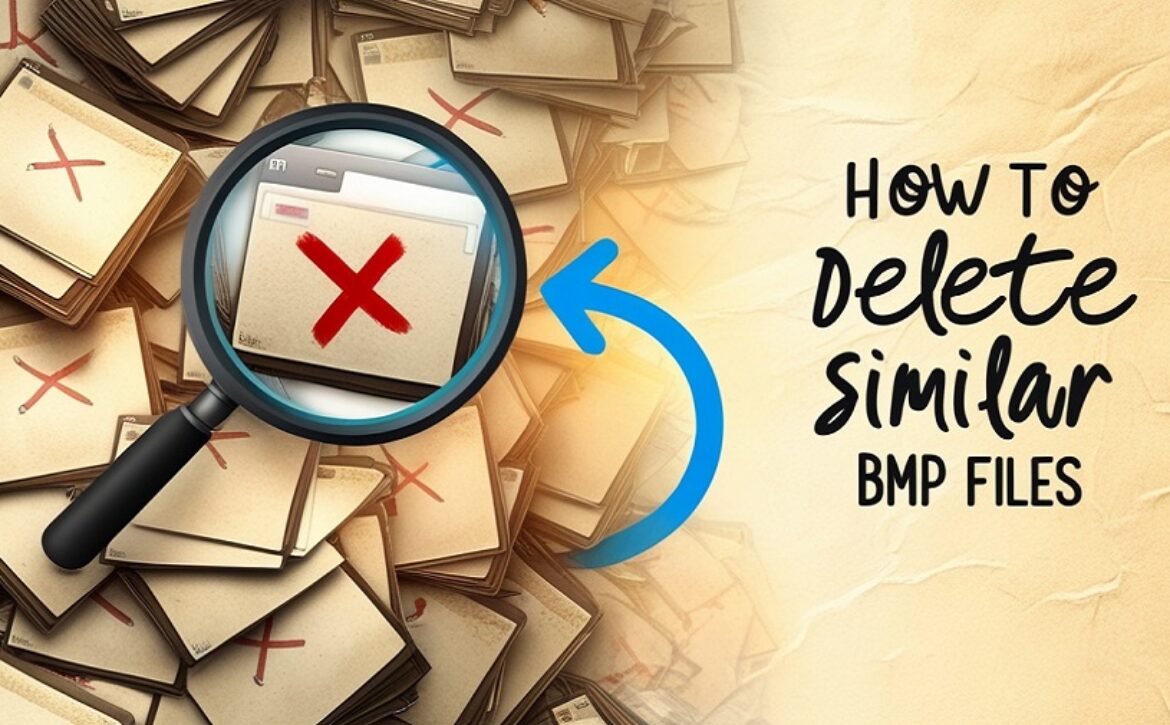How to Compress Large PDFs Without Losing Quality – A Free Tutorial
Business contracts, certificates, scanned receipts, and advertisements are just some of the PDF files in today’s data-driven world. PDFs are wonderful for enjoying superb formatting consistency, but they typically come with a frustrating weakness: humongous file size.
Large PDFs are harder to email, take longer to upload, and take up valuable storage space. And worse, most compression tools degrade the quality of the image, making your file all but unusable.
The solution? BIGpdf, the free web-based PDF compressor that doesn’t compromise on quality. Whether you’re a student, a working professional, or a content creator in the digital space, this step-by-step guide will demonstrate compressing PDF files free of cost without compromising readability and usability.
Table of Contents
- Why PDF File Compression?
- Classic Issues with PDF Compression
- What Is BIGpdf’s PDF Compressor?
- How to Compress a PDF with BIGpdf
- Important Benefits of BIGpdf Compression
- Use Cases for PDF Compression
- How PDF Compression Enhances Workflow and Accessibility
- BIGpdf vs. Paid Competitors
- Pro Tips for Optimized Compression
- Frequently Asked Questions (FAQs)
- Final Thoughts
Why PDF File Compression?
————————–
If you’ve ever received a “file too large” alert while emailing a file – or waited an eternity uploading a PDF to a website – you already understand the value of file compression.
Here’s why PDF compression matters:
- Makes sharing through messaging apps or email easier
- simpler uploads to cloud-based services such as Dropbox or Google Drive
- Saves hard drive space
- Improves mobile and web performance
- Meets document size limits for online portals
No matter how you’re using it, whether to apply for a job, bid for a client, or submit a school paper, a lean PDF is less drag and more productivity.
Classic Issues with PDF Compression
————————–
Not all PDF compressors are made the same. This is what you’ll typically get with lower-quality tools:
- Dense photos and illegible text
- Watermarks on compressed files
- Few options if you don’t pay or subscribe
- Long wait times for processing
- Privacy concerns when uploading sensitive data
That’s why we suggest choosing a compression tool that is fast, secure, and high-quality.
What Is BIGpdf’s PDF Compressor?
————————–
BIGpdf offers a web-based, free PDF compression service that minimizes file size without compromising document integrity. Unlike most other products, BIGpdf requires:
- No downloads
- No account registration
- No watermarks
- No reduction in file resolution
It’s ideal for quick, safe, and stress-free PDF compression, whether you’re using a mobile phone, tablet, or desktop.
How to Compress a PDF with BIGpdf
————————–
To compress a PDF with BIGpdf couldn’t be easier:
Step-by-Step Instructions:
- Go to bigpdf.com
- Click “Compress PDF” from the home page
- Upload your PDF file (drag-and-drop or browse)
- Let the tool do its magic for a few seconds.
- Download your new slimmed-down file instantly
No quality degradation – text stays crisp and images remain clear. It’s the best option for professional presentations, legal documents, and academic papers.
Important Benefits of BIGpdf Compression
————————–
Here’s why BIGpdf compression software is in a league of its own:
| Feature | BIGpdf Compression |
| 100% Free | YES |
| No Sign-Up | YES |
| Preserves Image & Text Quality | YES |
| Accessible on Mobile & Desktop | YES |
| Quick Processing | YES |
| Auto File Delete After 2 Hours | YES |
BIGpdf delivers lightweight PDFs with no compromise and is a must-have for professionals and general users alike.
Use Cases for PDF Compression
————————–
Below are some practical situations where PDF compression is required:
Students and Teachers
- Send papers and dissertations within file size limits
- Send lecture notes and scanned documents easily
Business Professionals
- Email contracts and reports without attachment hassles
- Streamline document sharing with customers and partners
Remote Teams
- Compress internal reports, training guides, and performance reviews
- Publish PDFs directly to Slack, Trello, or internal company websites
Content Creators & Marketers
- Email eBooks and media kits
- Optimize landing page loading with light-weight downloadable files
Administrative & HR Teams
- Share and archive employee forms, resumes, and company policies
- Organize internal documents for quick transfer
Nonprofits & Government Agencies
- Zip policy documents and grant applications rapidly for rapid emailing
- Provide public records and forms easily accessible by minimizing download sizes
Accountants & Legal Firms
- Store large scanned case files, financial reports, and contracts
- Store files below upload limits for client portals and legal submissions
How PDF Compression Enhances Workflow and Accessibility
————————–
With virtual collaboration the new standard, the need for efficient document management is no longer a luxury – it’s a necessity. Compressed PDFs, besides taking up less space, also contribute significantly to workflow acceleration and document sharing across teams, departments, and devices. In today’s day and age, where hybrid and remote work are the order of the day, employees exchange multiple files daily through Slack, Microsoft Teams, or cloud drives like Google Workspace and Dropbox.
When PDFs are too large, they will slow down such systems, create bandwidth issues, or be stuck due to file size restrictions. By compressing PDFs using BIGpdf, users expedite transfers, suffer less interruption, and work more seamlessly without worrying about geographical distance or internet quality.
BIGpdf’s fast, browser-based application bypasses the necessity for slow local software or clunky workflows to make it happen. From batch-processing hundreds of invoices to zipping a single high-def report, BIGpdf’s speed and reliability make it easy to scale up or down based on what you require. This versatility liberates professionals, educators, content creators, and administrators to work more intelligently and efficiently – without ever having to sacrifice quality or privacy.
BIGpdf vs. Paid Competitors
————————–
Let’s see how BIGpdf compares to those well-known services like Adobe Acrobat and SmallPDF.
| Feature | BIGpdf | Adobe Acrobat | SmallPDF |
| Free Compression | YES | NO (Paid Only) | YES (Limited) |
| No Watermarks | YES | YES | NO |
| No Login Required | YES | NO | NO |
| Cross-Platform | YES | YES | YES |
| File Privacy (Auto-Delete) | YES | NO | YES |
| Batch Compression | NO (Coming Soon) | YES | YES |
BIGpdf provides professional-level performance – without the cost or user limitations.
Pro Tips for Optimized Compression
————————–
To maximize output when compressing PDFs with BIGpdf, use these best practice tips:
- Remove unnecessary images prior to uploading
- Use vector graphics rather than rasterized images where feasible
- Delete unused pages or content with BIGpdf’s PDF editor
- Check font embedding when exporting from Word or PowerPoint to keep size to a minimum
- Review before sending – always ensure your final file is legible
Frequently Asked Questions (FAQs)
————————–
Q1: Will my text or images become fuzzy following compression?
A: No, BIGpdf reduces file size without compromising quality using intelligent compression methods.
Q2: Is it okay to upload sensitive documents?
A: Yes. The files are automatically deleted from the server in 2 hours to provide ultimate privacy.
Q3: Do I need to sign up for an account?
A: Not a bit. BIGpdf is completely usable without login or registration.
Q4: Can I compress PDFs on my mobile?
A: Of course! BIGpdf is optimized for mobile and is accessible on iOS and Android browsers.
Q5: Are there any file size or use restrictions?
A: BIGpdf is free and can be used forever. But with very big files (100MB+), a good internet connection is recommended.
Final Thoughts
Big PDFs no longer have to be an issue. You can now compress PDF files for free, online, in seconds – without losing quality or installing anything.
If you’re a student, freelancer, HR manager, or a small business owner, BIGpdf lets you send documents faster, smarter, and safer.
Not just a convenience, but an advantage. By streamlining your file management process, you can meet deadlines faster, enhance electronic communications, and present a uniform, professional image in all the documents you send.
With no sign-ups, no watermarks, and no compromises on quality, BIGpdf is the solution of choice for anyone wanting a safe, high-speed PDF compressor that performs. Use it once, and it’ll be your go-to application for handling big documents with ease.
Ready to compress your files and streamline your workflow?
Visit bigpdf.com/compress-pdf to start compressing free; great tools must be accessible to everyone.



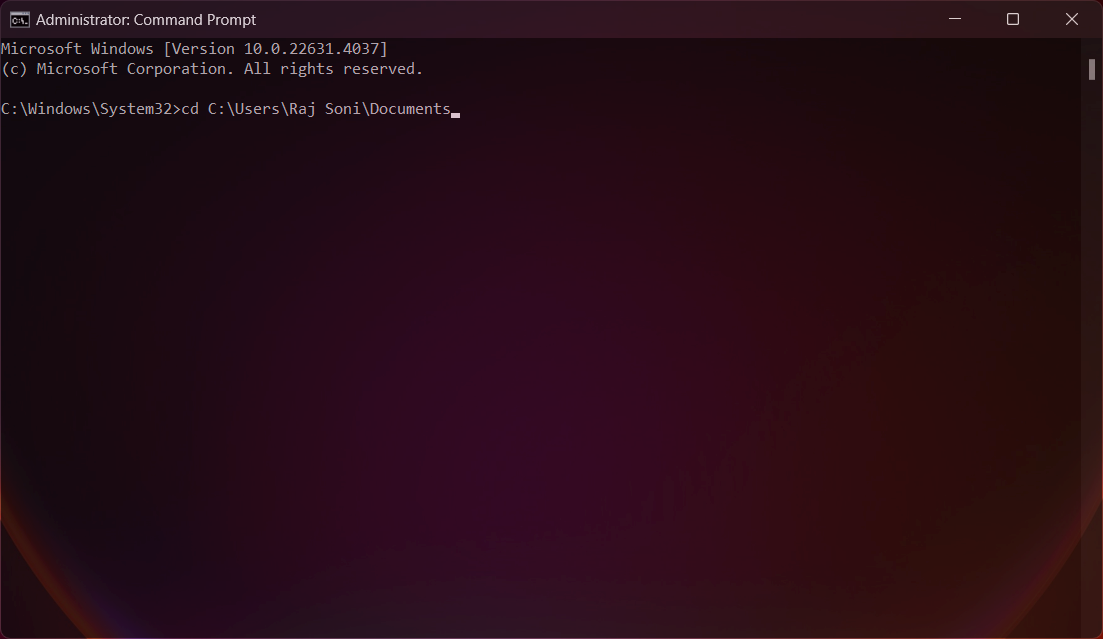
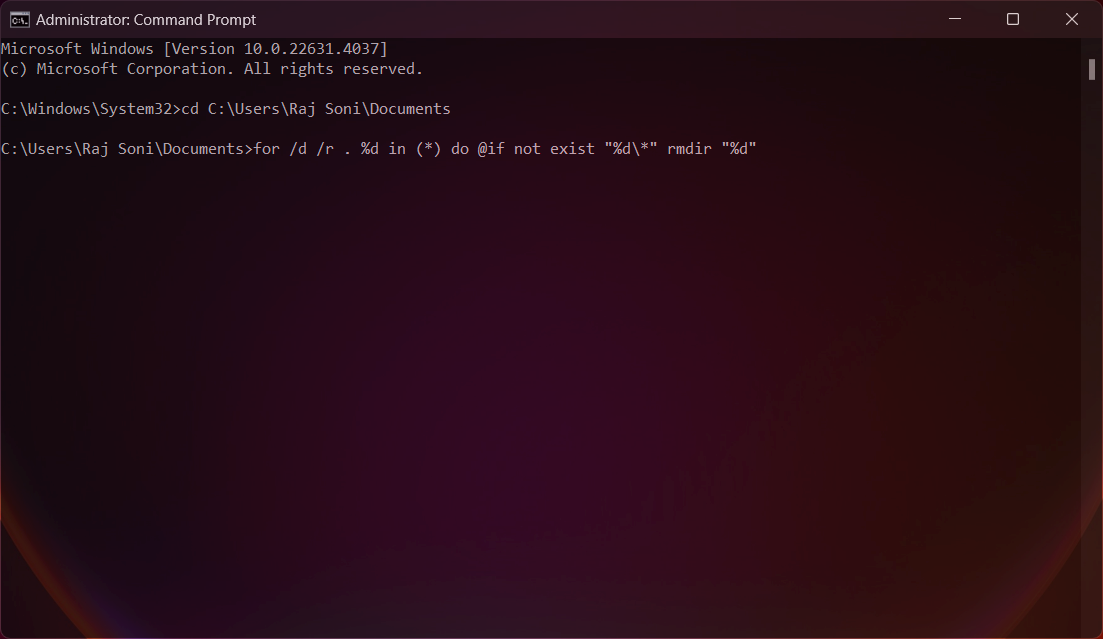
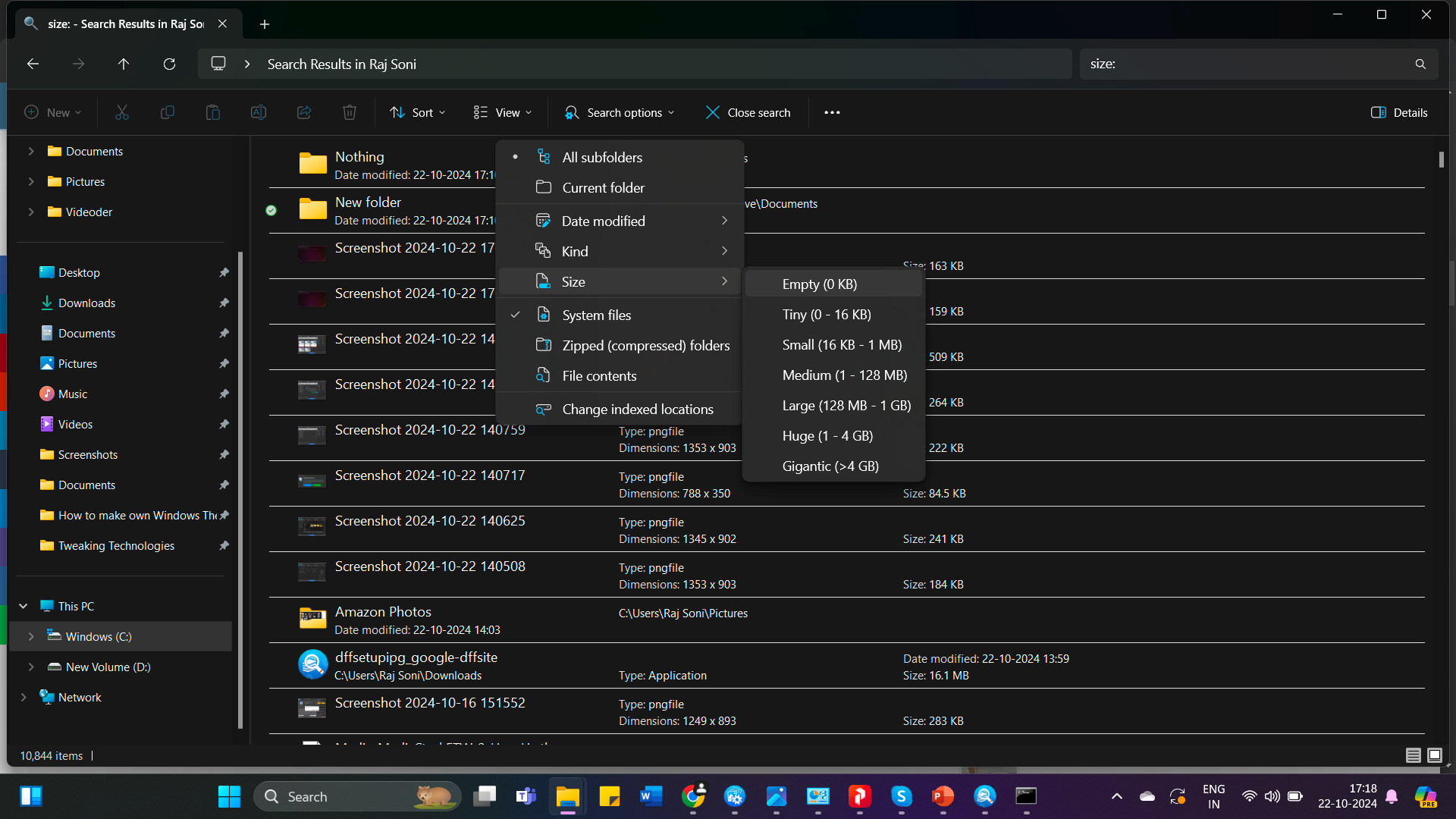
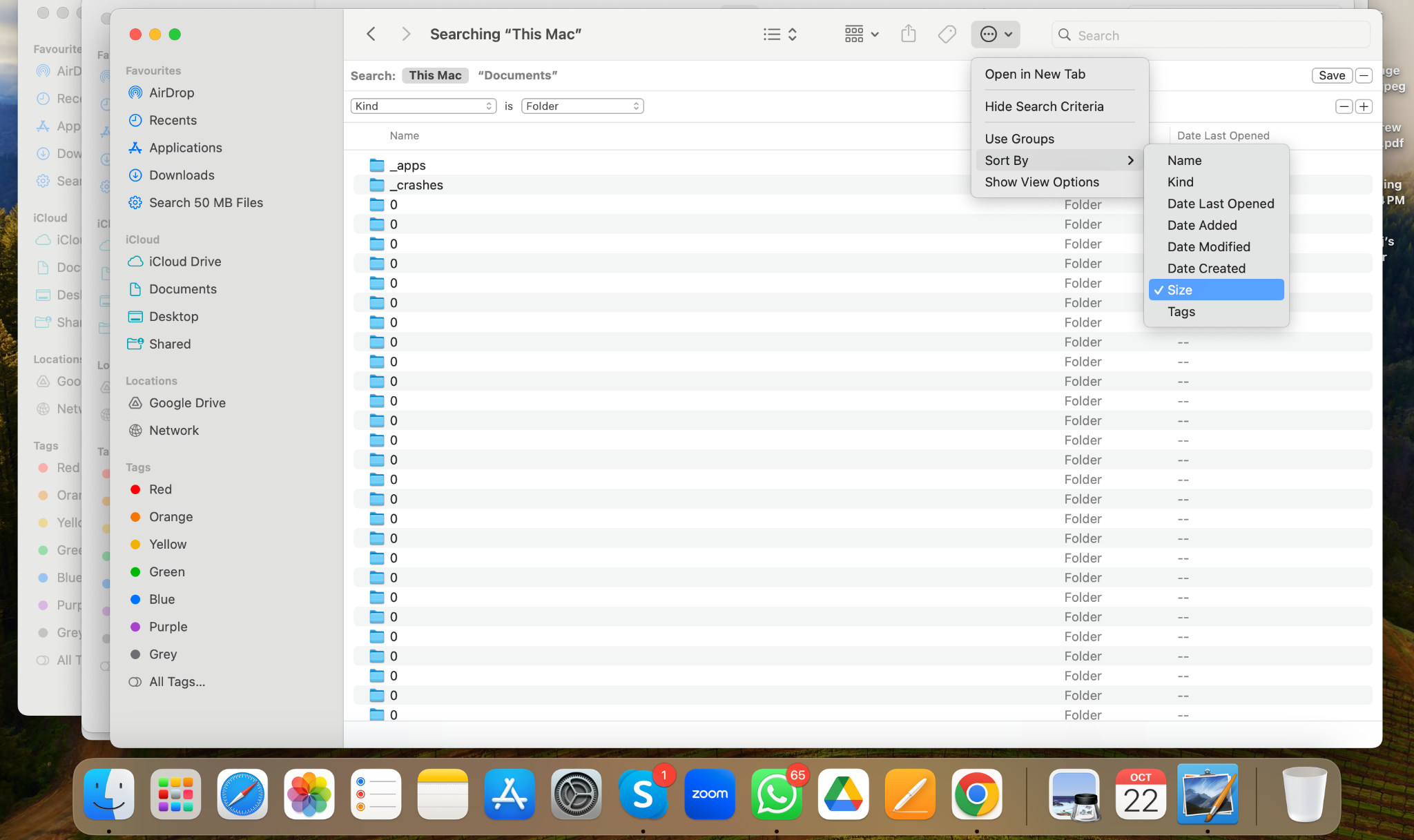
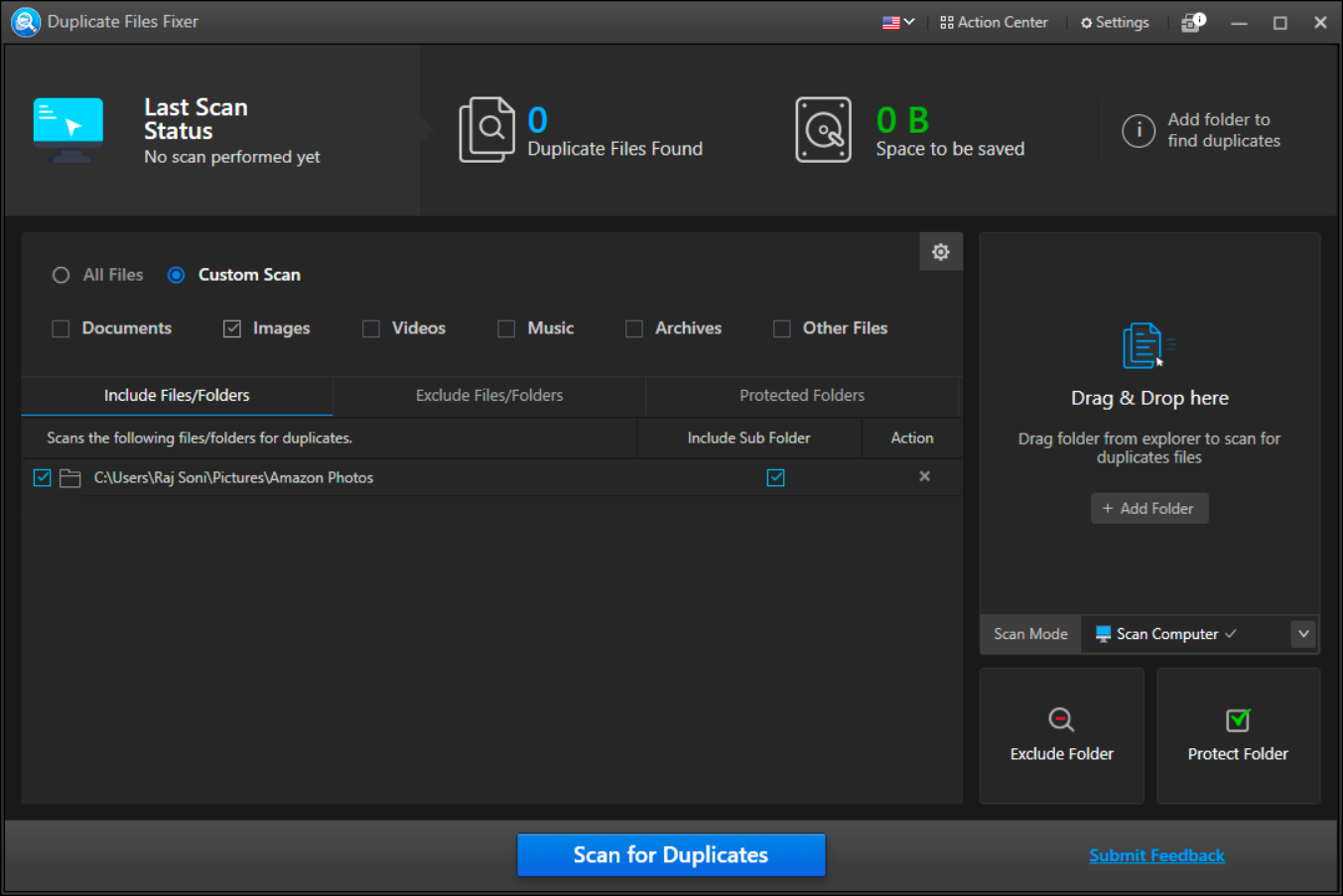 Steps to Remove Empty Folders with Duplicate Files Fixer
Steps to Remove Empty Folders with Duplicate Files Fixer