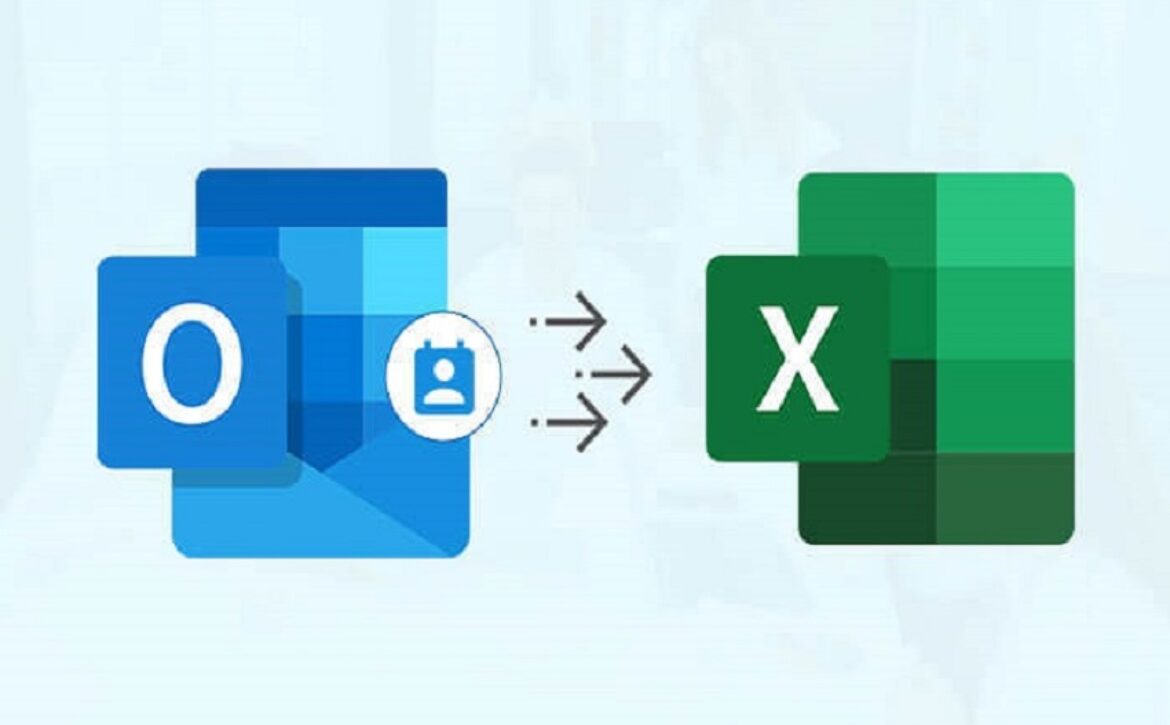How to Export Outlook Contacts to Excel Sheet
With the increase in popularity of the Microsoft Outlook program, many companies or organizations are using Outlook as a primary email service provider. It is important to keep the crucial data updated, well-maintained, and away from all the risks of data corruption. Outlook stores its mailbox items in PST (Personal Storage Table) format which is easy to access and portable in nature. However, on the other hand, an Excel sheet helps users to manage a large number of data with ease. Many users want to export Outlook contacts to Excel to easily manage contacts through the Excel sheet. Excel supports CSV (Comma Separated Value) format to save the Excel data in a tabular structure. CSV files are easy to share from one program to another. In this blog, we will help users to export address book Outlook to Excel using two recommended methods. We will describe manual and professional PST File Converter online utility for effective migration.
Manual Technique to Export Outlook Contacts to Excel
Users can follow the manual method provided here to export contact list from Outlook to Excel. However, the manual techniques are DIY tricks and may possess several limitations as well. So it is initially suggested to create a copy of the database to be exported to avoid the risk of data manipulation or corruption. Now, follow the manual steps listed below.
- Sign in to your Outlook account.
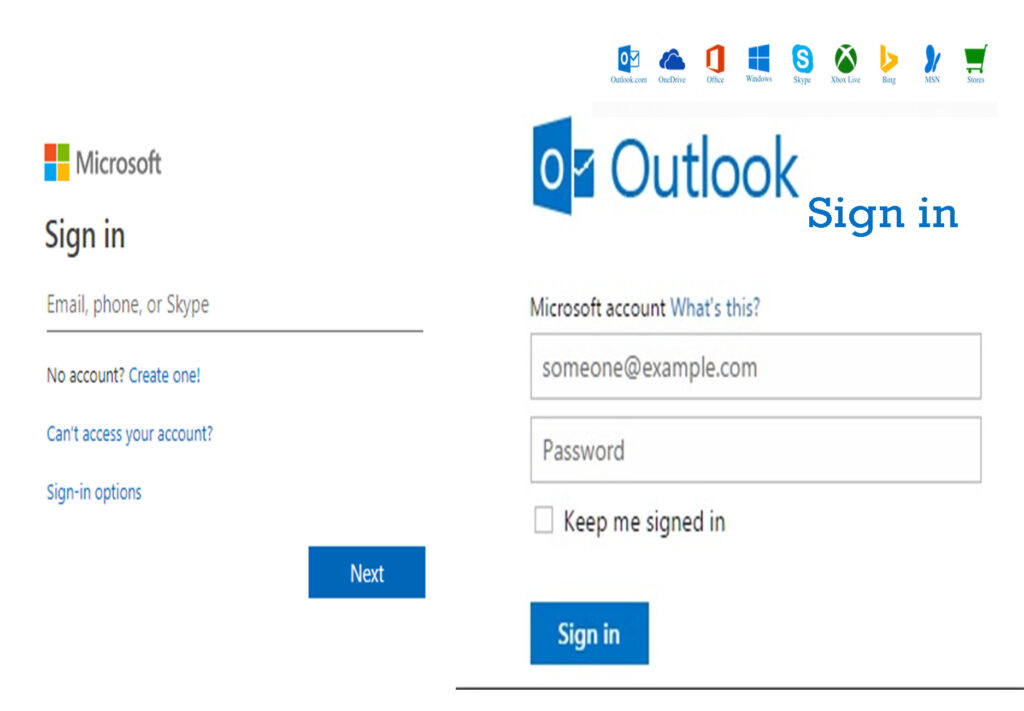
- Click on the File tab.
- Go to the Open & Export tab.
- Click on the Import/Export option.
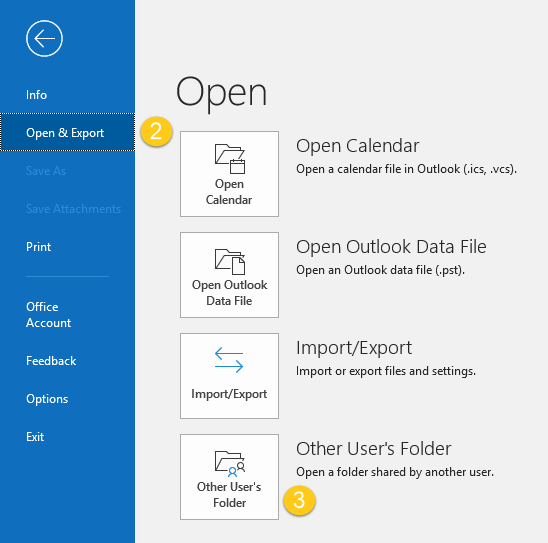
- Choose Import from another program or file.
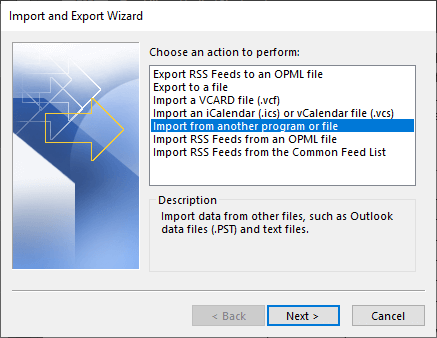
- Select export to a file option.
- Now choose Comma Separated Value in the saving type.
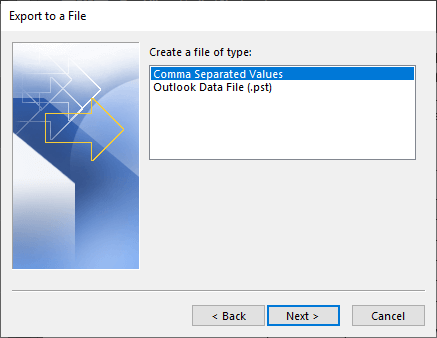
- Browse to the folder consisting of contacts you want to export.
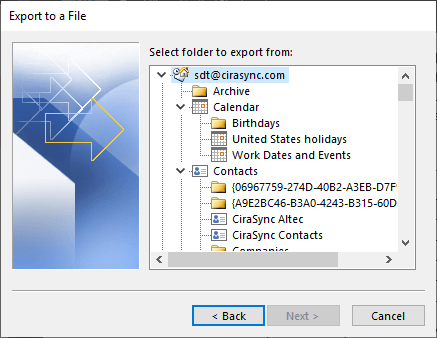
- Navigate the location where you need to save the exported file.
- Click on the OK button to finish.
These are the manual steps to backup Outlook contacts in Excel. If the user wants to export the resultant file in any other Excel-supported file format then the user can simply open it and save it into another format.
Drawbacks
- Using manual steps, the mapping of the fields takes a lot of time.
- There is a limitation to the mapping fields, users can map a few fields but not the entire Excel file.
- In some situations where Outlook shuts down abruptly or freezes, this can lead to data corruption. To avoid such situations, it is required to export address book Outlook to Excel.
- Good Outlook knowledge is required.
Professional Method to Export Outlook Contacts to Excel
To export emails from Outlook to Excel along with other mailbox items like contacts, etc. users can opt for any reliable third-party utility. We have discussed the manual steps above, however, there are several limitations to using them. So to avoid these drawbacks, experts suggest using the automated Outlook PST file converter. One such amazing solution is the DRS PST Converter which is designed on advanced technology. Users can export Outlook contacts to Gmail, AOL Mail, Office 365, Yahoo, Thunderbird, Opera Mail, MBOX, MSG, PDF, CSV, EML, HTML, etc. Users can export attachments, mailbox folders, sub-folders, etc. without any hassle. The software prevents the converting of duplicate emails during the process of conversion. The utility offers some amazing features like Preview and date filter feature to export selective emails. There is a trial version as well that allows to export 50 items per folder for free.
Conclusion
In this blog, we have described the best methods to export Outlook contacts to Excel. We have provided the manual as well as the automated Outlook PST file converter for converting PST files to different file formats or email clients. It can now be concluded that the automated utility is more secure and accurate in comparison with the manual approach of migration.