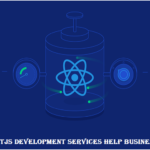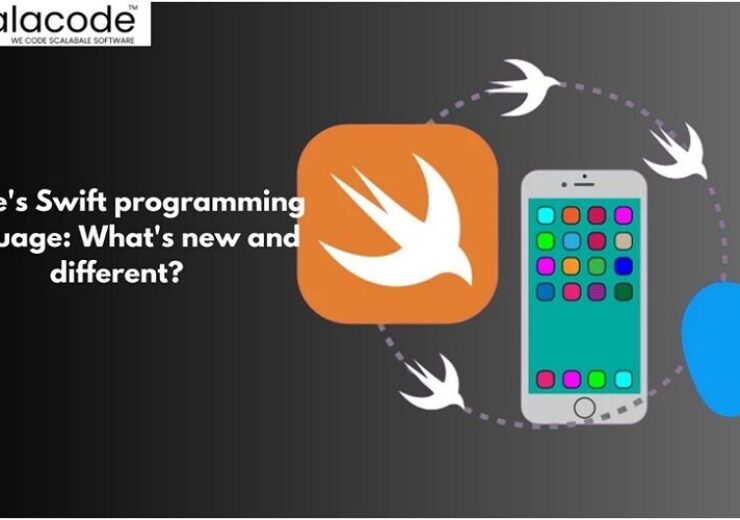Migrate Google Workspace to iCloud in an easy way
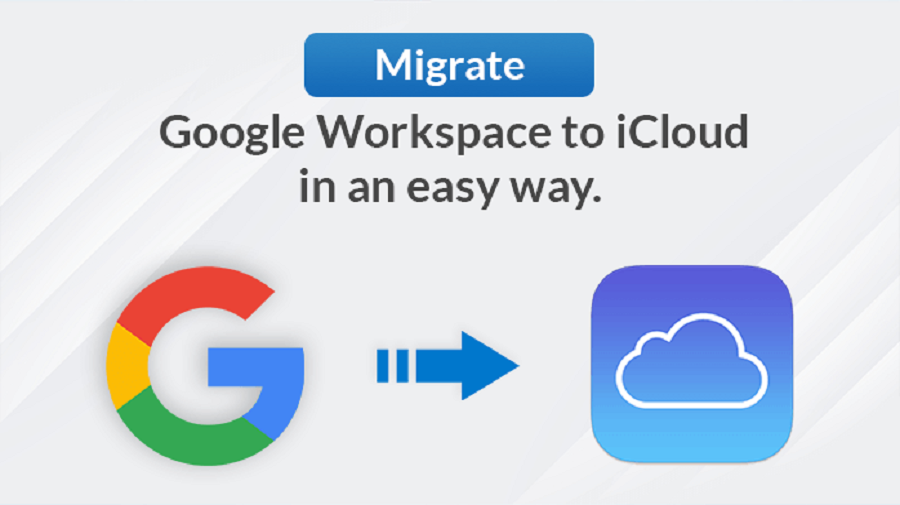
There are many users who at first start with using Google Workspace but when they explore iCloud they want to Migrate the Google Workspace data to iCloud. We will help you to solve the problem in this blog. There are two ways of migrating the data. The first one uses Google Takeout which is free but it has many limitations. The second method uses a professional approach using the Sysinfo G-Suite Backup tool. The tool is not only efficient but also maintains the integrity of the data.
Many users have used Google Workspace for its collaborative features. It makes the team work easy on various projects. However, nowadays the trend is that people are shifting from Google Workspace to iCloud. The Users are exploring the benefits of Apple’s iCloud. iCloud’s smooth integration across all Apple devices and impressive features stand out. Therefore, there is a growing interest in migrating from Google Workspace to iCloud.
Transitioning from Google Workspace to iCloud may seem difficult initially, but with the right steps, it’s straightforward. Here I will present you with a guide that will assist you in smoothly transferring your data without any hassles.
The two methods to migrate the Google Workspace to iCloud are discussed one by one.
Reasons to Migrate Google Workspace to iCloud
————————————
Both Google Workspace and iCloud are cloud-based productivity suites that offer has many features to increase productivity. If you have used both then you might have liked iCloud more. You might want to migrate the data to iCloud due to the simplicity and integration of the platform. The three main reasons why users shift from Google Workspace to iCloud are given below:
- Integration with other Apple Devices: The iCloud is very smoothly integrated with your other Apple devices. As you can use the common iCloud and login to fetch your data, there is easy synchronization of the data in all the devices you are using.
- Easy collaboration and Communication: You can collaborate with your team on various documents, spreadsheets, etc. Although this feature is the same in Google Workspace too but here there is efficient communication between the other iCloud applications.
- Effortless File Management: as many files get accumulated over time it is important to manage the files properly to continue the smooth working. The Files on iCloud are easy to manage. Also, you can recover the deleted files which provides more convenience in handling the files.
Method 1: Migrate from Google Workplace to iCloud using Google TakeOut
————————————
To shift your data from Google Workspace to iCloud, you can use a tool called Google Takeout. Google Takeout is a free tool that helps you backup your Google data. It can export 51 types of data, such as emails, Drive content, calendars, bookmarks, and YouTube activity. Essentially, it allows you to retrieve and download all the information Google has about you. You can use this tool to export your photos, save them to your computer, or free up space in your Google Drive by archiving old files. To check what data is stored in your Google account and what you can download, visit your Google Dashboard.
Here’s a simple guide to help you with the process:
Export The Emails of Google Workspace
- Firstly go to Google Take Out and unselect the button you can see.
- When you scroll down the page you will see the mail, tick the box against it.
- You will have options to transfer other data from Google Workspace put the tick against those options also if you want.
Note: You have the option to export all your emails or pick specific folders. Just click on ‘All Mail data included,’ uncheck ‘Include all messages in Mail,’ choose the folders you want, and click OK.
- Keep on scrolling down the page and click on the NEXT step.
- You can extend the destination menu and when you find the Download link via email click on it.
- You can Fix the frequency of the export, type, and size as per your choice.
- When you click on Export, you will receive an email with the download link.
Move the emails of GSuite to the iCloud Account
To make sure you still get Gmail emails in your iCloud account, set up email forwarding. You can follow these simple steps to complete the process :
- First of all, Log in to your Gmail account.
- Then, Open Settings and click on See all settings.
- After this go to the Forwarding and POP/IMAP tab.
- Then, you can Click on Add a forwarding address.
- Enter your iCloud Mail address in the pop-up window and press Next.
- Provide the verification code and click on Verify.
Now, all your Gmail emails will be accessible through iCloud. However, keep in mind that doing this manually has some drawbacks:
- It can take a while if you have a lot of data to transfer from G Suite to iCloud Mail.
- You can’t exclude specific data if you want to.
- There might be duplicate data transferred along with the original.
For a smoother solution, consider using a specialized G Suite Backup Tool, which offers an all-in-one approach.
Method 2 :
————————————
If you’re concerned about transferring your data from Google Workspace to another platform, such as iCloud, the Syinfo G Suite Backup Tool provides a professional solution. This tool allows you to smoothly move your Gmail, Google Drive, Contacts, and more to iCloud. It’s user-friendly, works on all Windows computers, and even lets you select specific time frames for data migration, preventing duplication. Here’s a simple guide to switching from Google Workspace to iCloud Mail using this tool in 7 easy steps:
- Install and open the Google Workspace Tool on your computer.
- Log in to your G Suite account.
- Choose what you want to move (like emails, contacts, etc.) and click Next.
- Under Email Client, hit Continue.
- Select iCloud as your destination and log in to your iCloud account.
- Set filters for what you’re moving if desired, and click Next.
- Press Start Migration to begin moving your stuff.
Conclusion:
In conclusion, moving your data from Google Workspace to iCloud requires careful planning and execution. By following these steps and adjusting them to your needs, you can easily transition to iCloud and enjoy its exclusive features. While every migration is unique, if you encounter challenges, seeking assistance from experts or using specialized tools can be a smart move. With proper preparation, you can successfully migrate from Google Workspace to iCloud, simplifying your work and enhancing organization.
Frequently Ask Questions:
1. If I want to migrate only specific components of my Google Workspace account to iCloud. Can I do that?
Yes, of course, you can migrate the specific components such as documents, calendars with their entries, and bookmarks from the Google Workspace account to iCloud. You can add or remove them. When you will perform the steps you will be asked to put the tick against the components you want to migrate.2. Is my account going to be deleted after my migration is completed?
No. Your Google account will remain intact after the migration. The account can only be deleted when you delete the account.