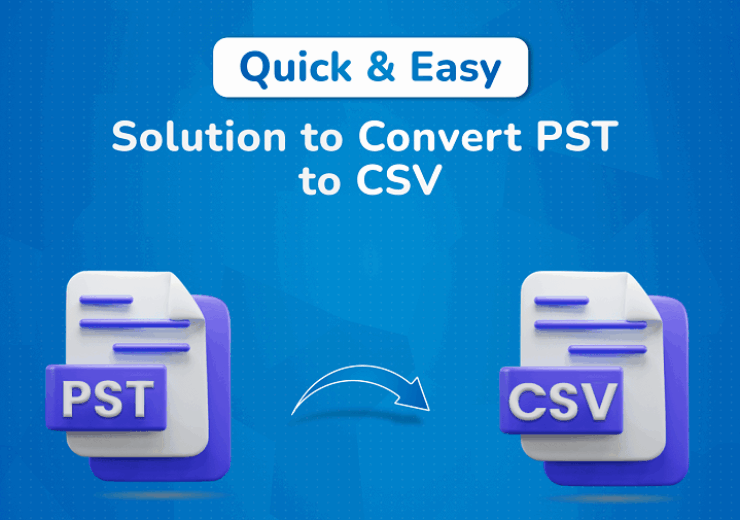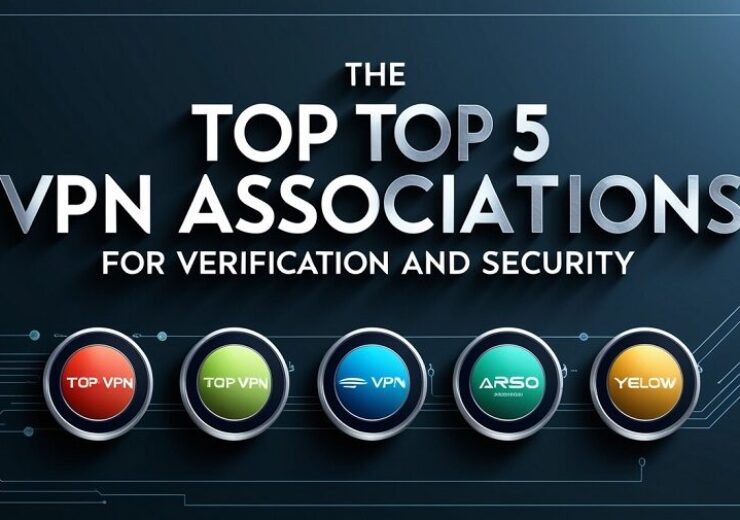Quick & Easy Solution to Convert PST to CSV
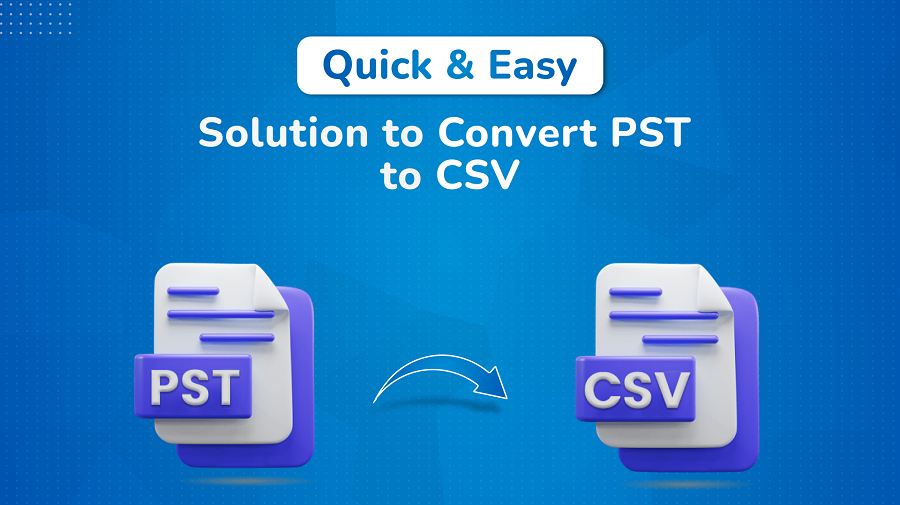
Users are struggling to analyse data from the Outlook emails, or trying to organize the same. How? In a structured rows and columns format, separated by commas are looking to convert PST to CSV. Does it sound like what you are trying to do, too? If yes, then go through this specific guide to learn briefly about the simple and quick ways. Also, explore the PST Converter Tool for efficient and accurate PST to CSV conversion in no time.
A PST (Personal Storage Format) file is Outlook-dependent and cannot be easily shared across systems or used with other applications. Whereas CSV (Comma Separated Values) is an Excel format and is even supported by other spreadsheet applications, like Google. You can even access the same with Text Editors. This is why it is easier to manage, analyse, and export data through it.
Thus, users’ wish to convert PST file to CSV is absolutely correct for future benefits and data security, and backup. Moving ahead, let’s find out the particular ways you can follow to perform this swift and streamlined conversion.
Common Challenges During PST to CSV Conversion
———————————–
Though the process is easy, some difficulties may occur naturally, like:
- Large PST = Slow Exports
- Data Field Mismatches
- Corruption risks with oversized PSTs
- Encoding problems (with non-English character emails)
Distinct Ways to Instantly Convert PST to CSV
———————————–
In this guide, you will find a relevant manual method of conversion using MS Outlook. Other than that, a professional tool is discussed here, which makes the process speedy and accurate without the use of any applications. You will also find the advantages and limitations of these methods with the steps below.
Which Manual Method Export PST to CSV?
As mentioned above, for this method, you need the Microsoft Outlook application installed and running on your PC. Also, ensure your PST files are already present in Outlook so that you can convert successfully in one go. The steps to follow here are:
- Begin the Outlook application on your Windows OS.
- Then, from the ribbon tab, you need to expand File and Open & Export.
- After that, continue to start the Import/Export
- When the dialog shows up, press Export to a File and then Next.
- Further, choose the Comma Separated Values format to convert PST to CSV.
- Next, simply select your PST folders and check Include Subfolders. Tap Next.
- Later, with Browse, select your destination to save and click Next.
- You can map the custom fields of your choice, and finally, hit Finish to end.
Note:
1) If you are working on the Mac OS and you need to convert Outlook PST to CSV, it is not directly possible. You can only export contacts in CSV from a Mac. For emails and more, you first need to connect an IMAP account and then take the long way for import.
2) If you are planning to save PST in other plain text formats, you can refer to our Convert PST to EML guide.
In short, the manual method is the best fit for users with fewer PST files and an active Outlook account. Other than that, it has some cons.
Shortfalls of the Manual Method
- Outlook installation and technical knowledge, and skills are essential.
- For orphaned PSTs, you need to first import them into Outlook via Import/Export and later export with the above steps.
- This method cannot retain the structure and attachments of the original file.
Which Conventional Method Convert PST to CSV?
Since the manual method has several loopholes and cannot be used ideally in enterprise environments. Your best decision is to use the PST Converter Tool, which is free for 50 PST files per folder in the demo version and is user-friendly. Additionally, it can handle many PSTs in bulk of any size and with large attachments at once. Moreover, you get various unique filters like duplicate removal, date sort, attachment manager, custom name, etc.
Whether you are a techie, a non-techie, an individual, a professional, or a business, this method is suitable for all. Also, it works on all Windows and Mac system versions with no complexity and hassle.
Furthermore, do you know why users prefer this excellent tool to convert PST file to CSV? It is because the tool deals with PST to CSV file-specific challenges, like:
- Large PSTs due to which Outlook freeze, but here, Outlook installation isn’t needed.
- Preserves Non-English characters present in the PST file when you convert to CSV.
Stepwise Procedure to Convert PST to CSV
- Launch PST File Converter and, using the Select buttons, load PSTs.
- Once all the PST files and folders appear in the tool, click Next.
- After that, just preview the emails, contacts, calendars, and attachments.
- Also, select folders to convert and click Next to opt for CSV file format.
- Further, apply the filters in the tool and use Path to Save for the folder path.
- At last, using the Convert button, finalize the process to export PST to CSV.
Example: “A financial team exported a 4 GB PST into multiple CSVs to analyze 50,000+ transactions in Excel. Thus, saving weeks of manual email lookup.”
“An HR Team extracting old employee emails into CSV was worried about losing the data. But when they used this PST File Conversion Software, all the data was retained as in the original file, and they were also able to remove duplicates and filter the data altogether.”
After going through the entire blog, it is clear that this export PST to CSV was not just about the basic conversion.
What is CSV Usage Beyond Conversion?
- It was important for trend analysis and to identify patterns for decisions.
- To visualize the data for better identification and outcomes.
- For using the resultant CSV in several CRM platforms to increase and manage leads.
- Also, to archive the crucial emails to use them as evidence during compliance and legal matters.
Conclusion
To sum up, this blog guided us about the PST and CSV formats and different methods of PST file to CSV conversion. While the manual method is free, it needs Outlook and has many other problems. So, for the best results when you convert PST to CSV, using a dedicated tool is no doubt the right choice. It will save your time, cost, and effort, all while ensuring data security and integrity.
FAQ
1. Which is the best tool to convert PST file to CSV?
The most optimum tool to convert Outlook PST to CSV is none other than the Outlook PST Converter. It handles bulk migrations, is safe, easy to use, and needs no external application.
2. Can I Convert PST to CSV Without Using Outlook?
Yes, for those who don’t have Outlook or do not wish to install it. They can get the PST File Converter and perform the export.
3. Is there any size limit when converting PST to CSV?
If you are doing the conversion the manual way, then there can be a size limitation. However, with the expert software, the users need not worry about file size limitations for PST that is to be saved as CSV. You can add any number of files, of any size, with attachments worry-free.