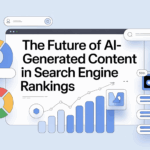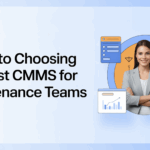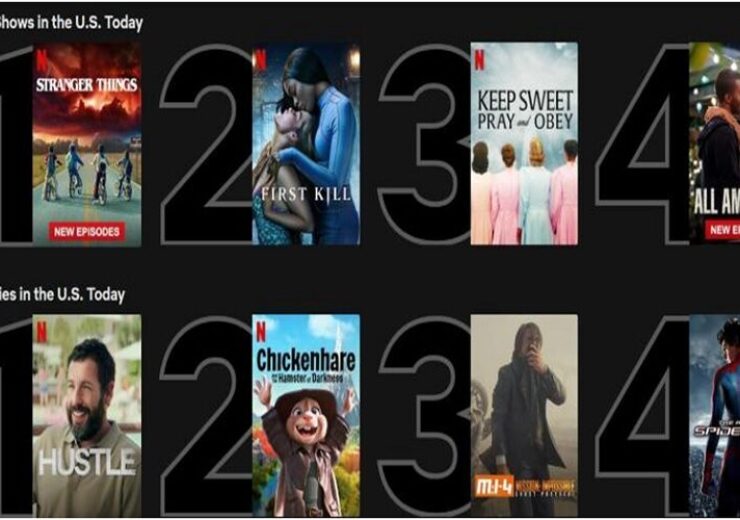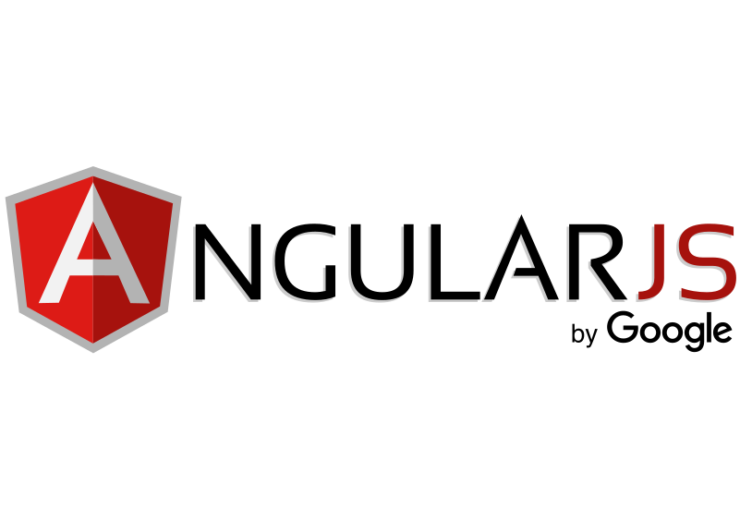Simple Steps to Export Thunderbird Emails to CSV Format
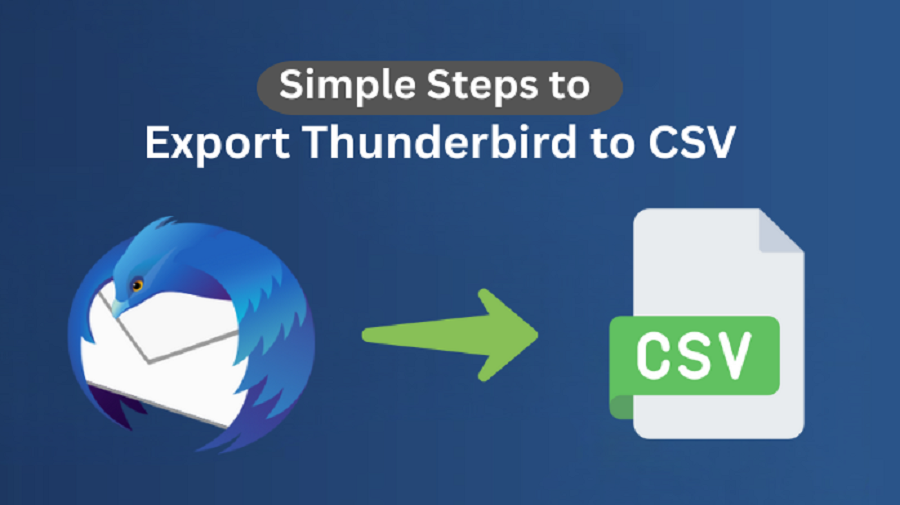
“Jacob queries, I use Mozilla Thunderbird to manage my emails. Now, I want to analyze my emails before sharing them with my team. Therefore, I want to convert them into a spreadsheet format for their analysis. Is there a safe way to export my email messages into CSV format without losing important details?”
This is a common situation for both professionals and individuals who use Thunderbird for their email communication. Thunderbird does not provide any direct option to export user data to CSV. Therefore, users search for methods to help them export Thunderbird emails to CSV. Ultimately, users can export their email manually or with the help of a specialized Thunderbird Backup Tool. Once converted, CSV files can be easily opened in any spreadsheet application. Hence, this blog will assist users in performing these methods easily.
Why Export Emails from Thunderbird to CSV?
——————————-
Thunderbird:
- An email client that is used to send, receive, and manage emails.
- It is a popular email client that is also free, and stores email data in MBOX files.
- MBOX files work well for Thunderbird, but are not portable between devices.
- Contains emails with formatting, attachments, headers, and metadata.
- Make it possible to manage and read emails with full features.
CSV:
- A text-based file format used to store tabular data (rows and columns).
- It is a compatible format with many different spreadsheet and database programs.
- Contains only textual data such as Subject, Sender, Receiver, and Date.
- Storing or analyzing basic email metadata in a simple spreadsheet.
Export Thunderbird to CSV Benefits
- It is easy to open your information in Excel, Google Sheets, or LibreOffice.
- It is easy to sort and filter email information, such as the sender, recipient, or subject line.
- Share selected email records with co-workers in a small file.
- Store email metadata in an easily accessible format without needing Thunderbird.
Challenges to Convert Thunderbird Files to CSV
——————————-
| Problem | Explanation | Why |
| No Direct CSV Export Option | Thunderbird lacks a built-in option to export messages to CSV. | Users must first export messages as EML or in an MBOX format and then convert to CSV later. |
| Loss of Email Formatting | Any email formatting, inline images, and HTML content are not preserved in CSV.
|
CSV excels as a text-only format, so all formatting, visual elements, or rich-text elements are lost. |
| Incomplete Data Export | Some fields, such as Cc, Bcc, or attachment detail, may not be accurately exported. | This may require manual workarounds or add-ons to retrieve some elements. |
| Performance Issues with Large Mailboxes | Exporting a large number of emails can cause Thunderbird to become slow or crash.
|
It is not purposefully developed for bulk email export options; therefore, it interferes with rendering slow functionality or export workflow. |
| Add-on Compatibility Issues | Add-ons used to perform the export may not work with the most current version of Thunderbird.
|
New versions of Thunderbird come with updates frequently, which may interfere with other third-party extensions. |
How to Export Thunderbird to CSV Using Manual Method?
——————————-
Here we’ll discuss the manual method to see how to export our email data from Thunderbird to a CSV file. In this method, we are going to use an Add-on that will export user emails from Thunderbird to CSV format.
The detailed steps are given below:
- Initially, open Thunderbird on your system.
- Then, click on the Menu >> Add-ons and Themes >> search ImportExportTools NG, then click Add to Thunderbird and install.
- Further, in Thunderbird, select the email folder you want to export and right-click on that folder.
- After that, choose ImportExportTools NG >> Export folder >> As CSV file.
- Finally, from the window, choose the saving location and click Save.
This method works; however, it’s capable of exporting one folder at a time. Therefore, handling large mailboxes becomes time-consuming.
Limitations of the Manual Methods
- Requires technical knowledge of add-ons and formatting.
- Large mailboxes take too much time to process.
- Some emails or fields may be skipped or duplicated during export.
- Risk of missing important fields during conversion.
- Special characters or non-English text may appear as garbled symbols in the CSV.
How to Export Thunderbird Emails to CSV Like a Pro?
——————————-
For smooth and accurate results, the easiest approach is to use a professional Thunderbird Backup Tool. The tool allows users to export multiple Thunderbird mailboxes into CSV at once. Also, the tool preserves email details like sender, subject, date, and attachment. Moreover, the utility provides the capability to apply filters to export selected data. This tool provides a user-friendly interface that allows even non-technical users to use it. Additionally, the tool allows users to export their data in multiple email formats and email clients. The backup tool does not come with any file size limit, which means it can transfer data of any size.
- First, install and launch the backup tool on your system.
- Then, select your Thunderbird profile and click Next.
- Afterwards, select your emails or folder from the tree hierarchy, preview, and click Next.
- Now, choose CSV as the output File Format and check the required filter options.
- Finally, choose the saving location and click Convert.
| Successful User Case:
A research institute wanted to export 20,000 Thunderbird emails to CSV to analyze its data. First, their team tried to migrate the emails manually, but ran into issues due to its limitations. Later, they used a professional Thunderbird Backup Tool, which successfully exported their data. An IT analyst from the institute commented, “It was like opening a mailbox and converting it into an organized spreadsheet.” |
Export Thunderbird Emails to CSV Format: Final Remarks
Migration of data from Thunderbird to CSV makes your data easy to access, share, and organize. Feedback from actual users shows us that:
- All fields are preserved (date, subject, sender, etc.).
- Even with larger mailboxes, the process works well.
- Spreadsheet applications are preferred by admins and analysts to analyse their data.
Whereas manual methods are slow and impractical for large-scale conversions. Also, the manual method may not transfer data safely, which leads to severe data loss. If accuracy and speed matter to users, using a professional tool is the best solution.
FAQs
Q1. Can I convert Thunderbird files to CSV directly?
No, Thunderbird does not have a built-in option to export emails into CSV format. However, you can use the ImportExportTools NG add-on to export folder data into CSV manually. For bulk or advanced needs, a professional Backup Tool is the easiest way.
Q2. Which is the best tool to export emails from Thunderbird to CSV?
If you want a quick and reliable solution, a professional Thunderbird Backup Tool is the best option. It supports bulk export, preserves all details like subject, date, sender, and recipient, and ensures no data loss. Plus, it saves time compared to manual methods.
Q3. Will attachments be included when I export Thunderbird emails to CSV?
No, CSV format only stores email fields and metadata (like date, subject, sender, and recipient). Attachments are not included in CSV exports. If you need to save attachments, you should export emails into another format, such as EML or PST.
Q5. What should I do if the add-on doesn’t work after a Thunderbird update?
Check for an updated version of ImportExportTools NG compatible with your Thunderbird version. If unavailable, consider using a professional converter tool that supports direct export to CSV and other formats without add-ons.