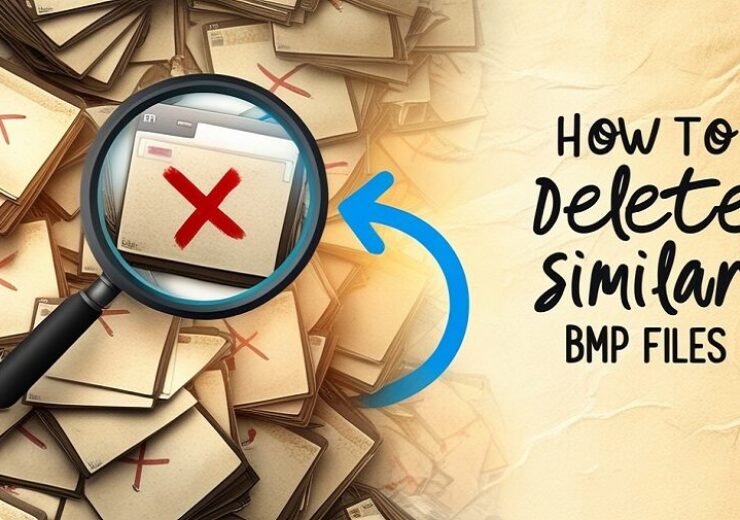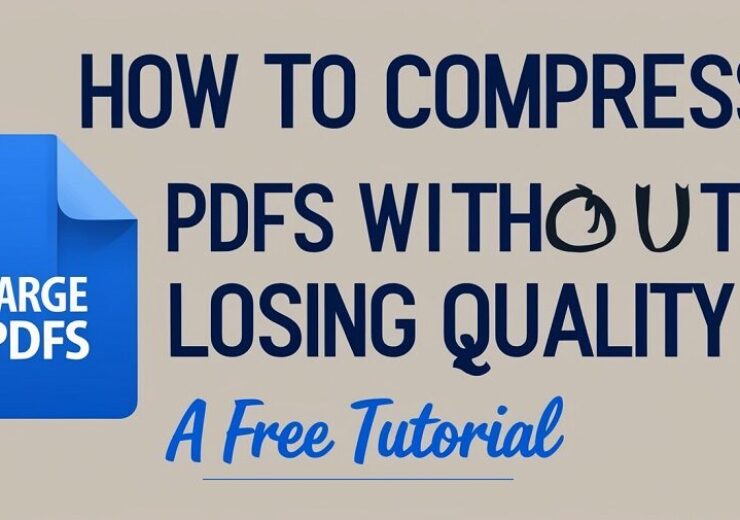What is the Safest and Fastest Way to Find and Remove Empty Folders?

Organizing our documents is often a tedious chore, and it becomes even more annoying when clearing things such as empty folders. While these may be completely empty, the accumulation of such folders over the years can make the storage disorganized.
Fortunately, there are conventional approaches to prevent this problem that are relatively easy to implement. This guide will describe the simplest and the most secure techniques to search for and delete them. We’ll also introduce the Duplicate Files Fixer App, a powerful tool designed to streamline the process of removing empty folders and more.
Manual Methods to Remove Empty Folders
———————————-
1. Using Command Prompt (Windows)
Using Command Prompt is one of the simplest and quickest methods of eliminating the empty folder in Windows. Since there are no complicated procedures to install or settings to fiddle with, this allows the user to merely scan and delete empty folders quickly. Here’s how you can do it:
Steps:
1. Boot to the command line by pressing the Win key, typing CMD, and clicking on the Run as Administrator option.
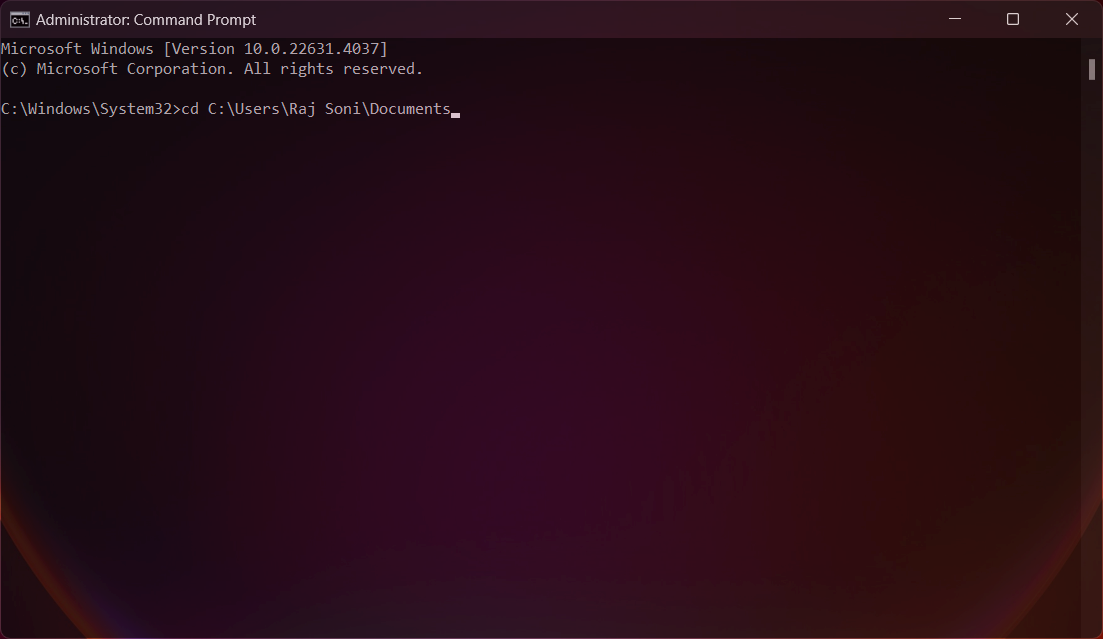
2. Reach the directory from where you wish to scan and remove empty folders. For example, to clean the “Documents” folder, type:
cd C:\Users\YourUsername\Documents
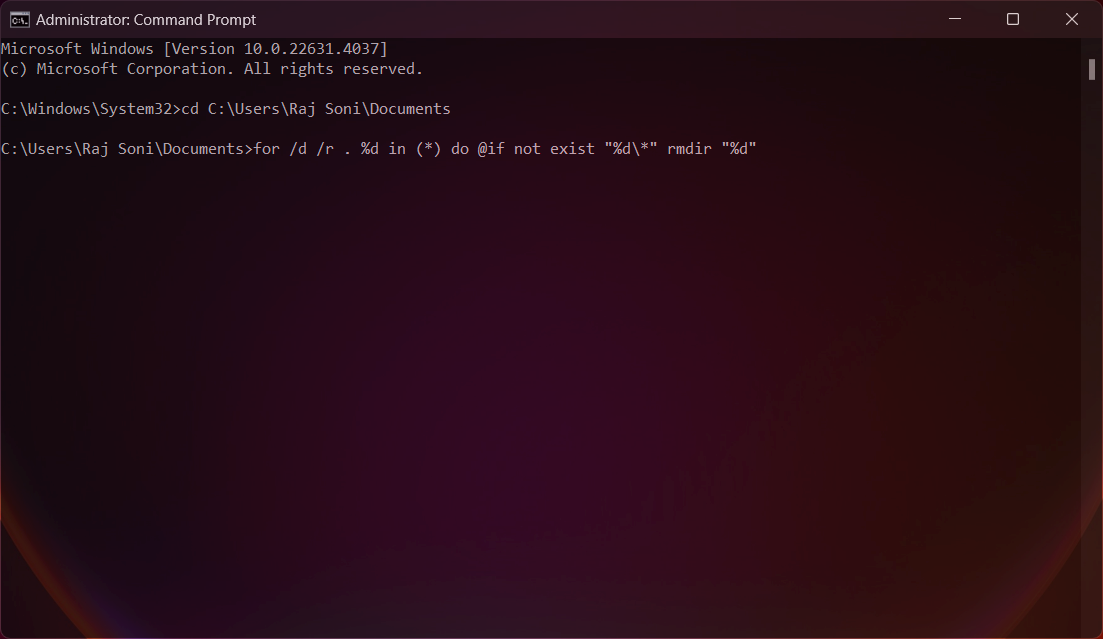
3. Run the following command to find and remove all empty directories in that folder:
for /d /r . %d in (*) do @if not exist “%d\*” rmdir “%d”
2. Using File Explorer’s Search Feature (Windows)
Another simple method is searching for empty folders with the help of search options located in the Windows File Explorer. Although it might take some time to complete the procedure for the big directories, this method is user-friendly and will not need any programming skills.
Steps:
1. Go to your File Explorer and locate the folder you want to clean.
2. In the search bar, type the following query:
Size:empty
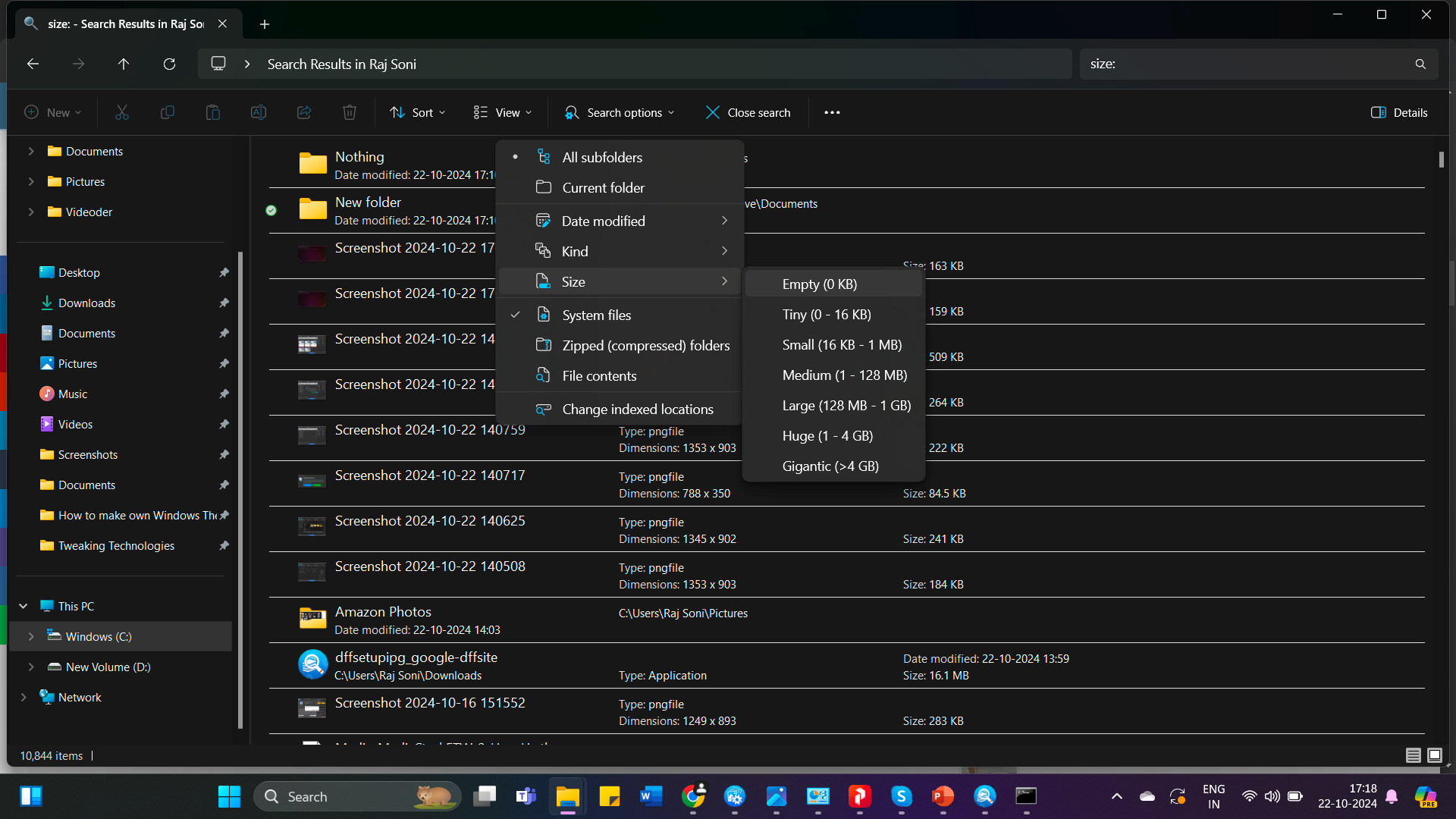
3. This will show all empty folders within the selected directory. When using the Backspace button, always go through the results to ensure you delete every content you want removed, and nothing more.
4. Click on all the empty folders you have seen and press Shift-Delete to remove the folders permanently.
3. Using Finder on macOS
In case you are a Mac user, Finder enables you to search for and remove empty folders without a struggle. Again, search filters for empty folders in macOS are not as developed as in Windows but there is a way to find them.
Steps:
1. Open Finder and navigate to the folder you wish to clean.
2. Press on command + F on the keyboard to open the search options of the press.
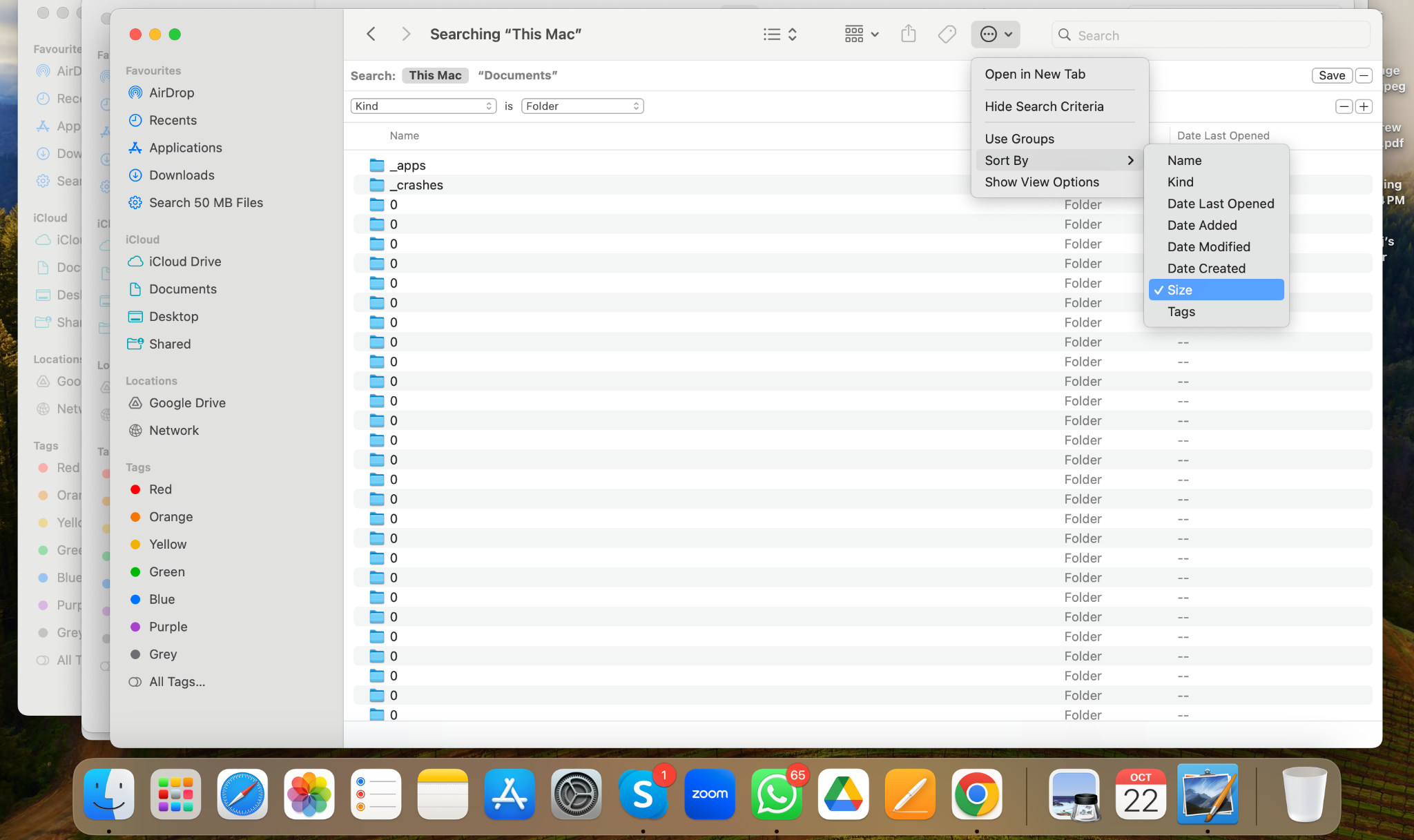
3. Set the search filter to “Folder” and add a size condition:
Size equals 0 KB
4. The Finder will display all folders which contain no files. This requires making a physical search through the contents of these folders, and the deletion of those that are empty.
Automated Method: Using Duplicate Files Fixer App
—————————————
Although the use of basic techniques can be helpful when working with small directories, it tends to take more time when one is using large file systems or even other storage devices such as external hard disks. This is where the Duplicate Files Fixer will help you out. Apart from coming up with different ways of eradicating the empty folders, this app is also useful in deleting the duplicate files hence solving the problem to its best.
Duplicate Files Fixer is an application meant to search for and remove duplicate copies of files and documents from your computer. Apart from its main feature, it can also search for and delete empty folders which greatly shortens the time it takes to clean. It is downloadable for both Windows and macOS, which provides users with a convenient tool that helps to sort files.
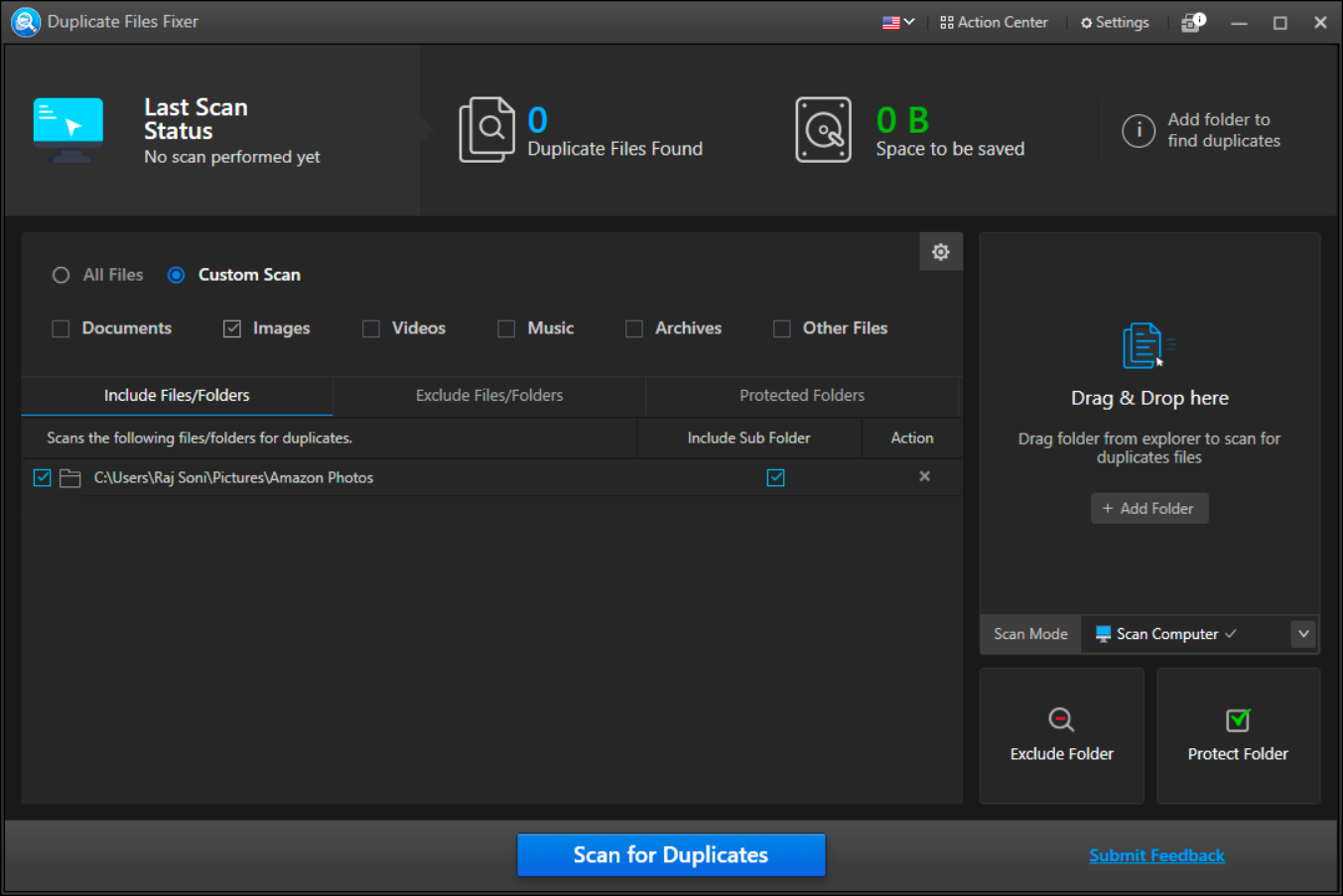 Steps to Remove Empty Folders with Duplicate Files Fixer
Steps to Remove Empty Folders with Duplicate Files Fixer
1. Download and Install: Visit Duplicate Files Fixer to download and install the app on your device.
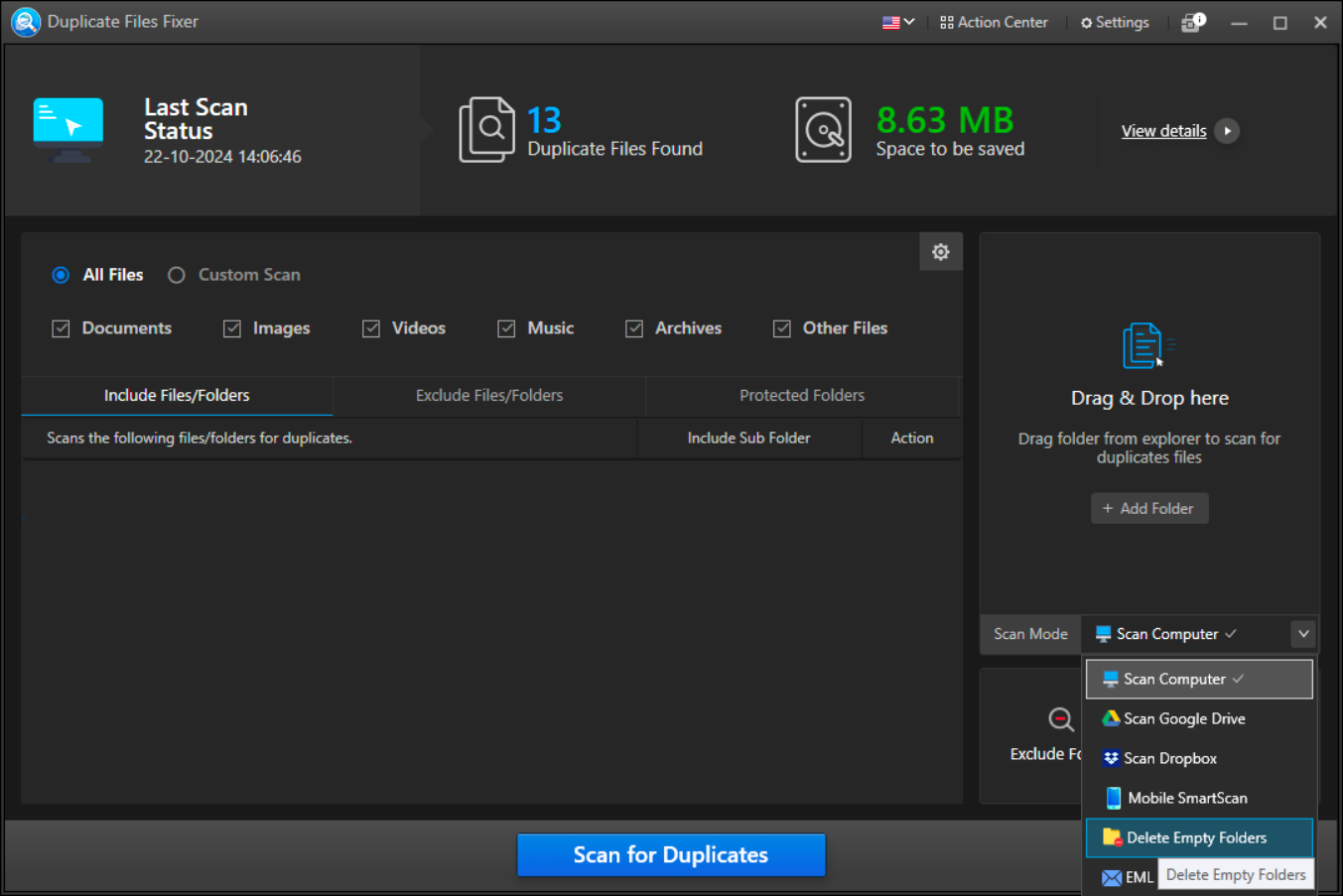
2. Select Folders to Scan: Once installed, launch the app and click on the Delete Empty Folders option in the Scan Mode. Select the folders or drives you want to scan for empty folders.
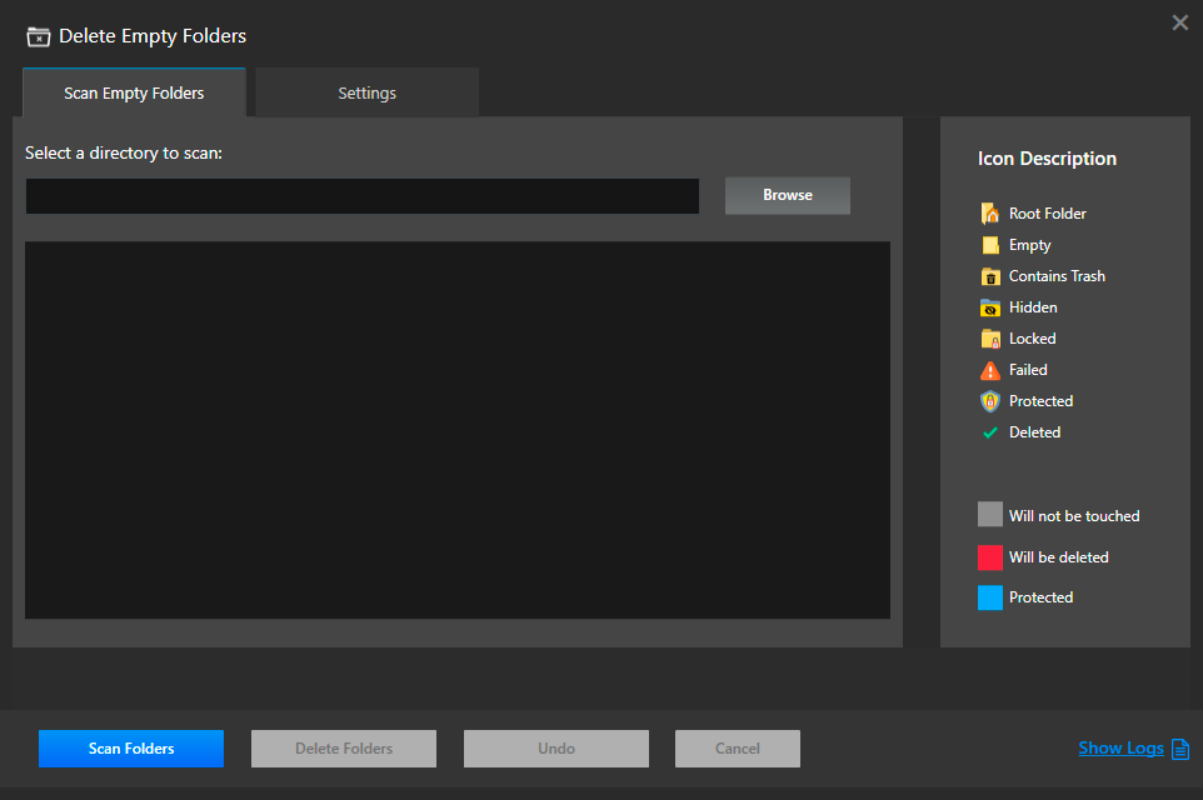
3. Run the Scan: Click the “Scan Folders” button to start the process. The app will quickly search for empty folders.
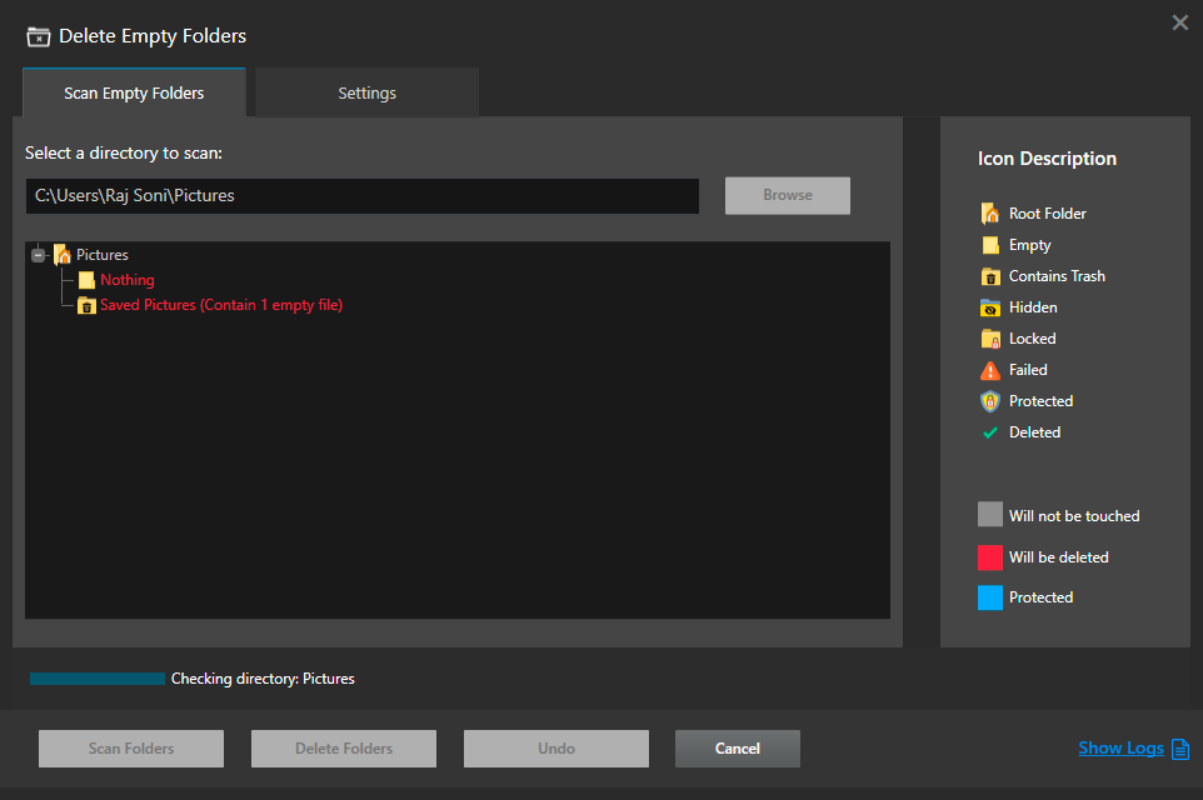
4. Review Results: After the scan is complete, the app will display a list of empty folders. You can preview these results to ensure nothing important is included.
5. Delete Empty Folders: Select the empty folders you want to remove and click on the “Delete Folders” button. The app will safely remove them from your system. You can also undo the process from the same window before you exit.
Conclusion
Keeping your file system organized and clutter-free is crucial for optimal performance. Empty folders, while not resource-heavy, can accumulate over time and create unnecessary chaos in your directory structure. By following the manual methods outlined above or using an automated solution like the Duplicate Files Fixer App, you can efficiently find and remove empty folders from your device.
Manual methods, such as using the Command Prompt, File Explorer, or Finder, offer simple solutions for smaller tasks, while Duplicate Files Fixer is perfect for larger directories and users who want an all-in-one tool for removing empty folders andduplicate files.