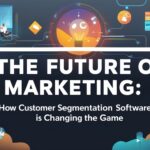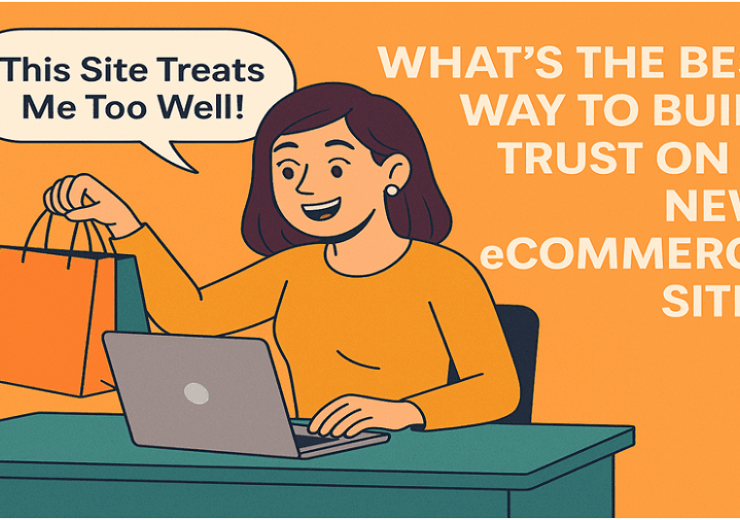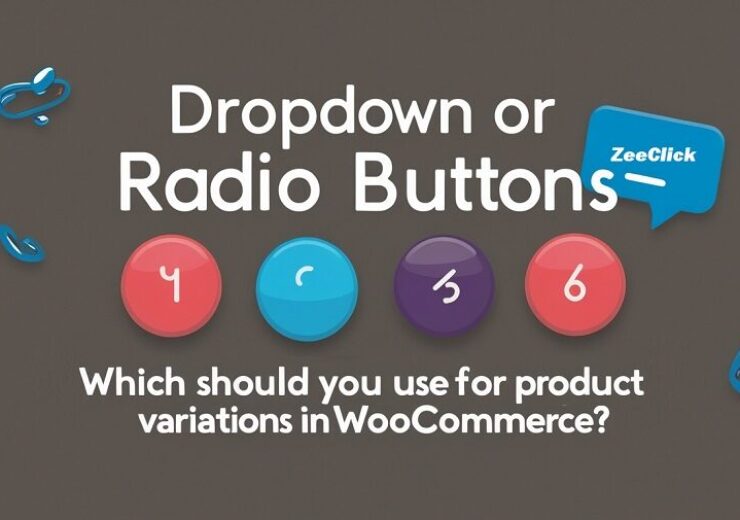How the WooCommerce Size Chart Guide Increases Customer Satisfaction
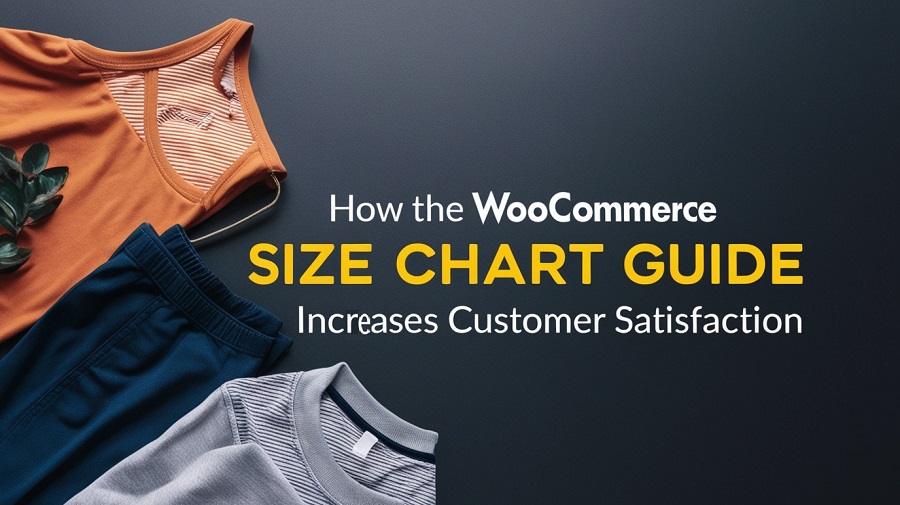
Online shoppers often hesitate at checkout when they aren’t sure which size will fit. Lack of reliable sizing information leads to abandoned carts, frustrated emails, and extra work handling returns. The WooCommerce Size Chart Guide steps in here: it gives clear, easy‑to‑access measurements that match each product’s fit. By using the WooCommerce size chart on your product pages, you build shopper confidence right from the start, cutting doubts and turning clicks into happy customers.
The Challenge of Finding the Right Fit
——————————
Many brands have their own size labels. What’s a “Medium” in one label might be “Large” elsewhere. That mismatch causes guesswork:
- Customers buy multiple sizes “just to be safe”
- They return the one that doesn’t fit, raising your return costs
- Shoppers get annoyed by sizing surprises and may shop elsewhere
Without a WooCommerce size chart, visitors often abandon carts or leave frustrated reviews. They lack clarity on bust, waist, hip, or length metrics tied to your specific products.
How the Size Chart Guide Works
——————————
The guide gives store owners a flexible plugin to build and display tailored charts. Here’s how it lays out:
Create and Assign Multiple Charts
- Unlimited charts: Make as many guides as you need for different clothing lines or brands.
- Product and category rules: Assign a chart to individual items or entire collections.
Display Options That Fit Your Theme
- Tabs: Embed a chart under a “Size Guide” tab on the product page.
- Popups: Show a button that opens a modal overlay—no page reload needed.
- Shortcodes: Insert the chart anywhere you like (sidebars, footers, custom blocks).
Easy Custom Styling
- Colors and fonts: Match your brand’s palette for buttons, headers, and table text.
- Animations: Choose fade, slide, or zoom effects to keep the experience lively.
- Image uploads: If you prefer a designed chart graphic, just upload it and skip manual formatting.
Boosting Confidence at Checkout
——————————
When a shopper sees precise measurements right beside “Add to Cart,” doubts melt away. The WooCommerce size chart:
- Provides clarity: Exact chest, waist, or inseam numbers eliminate guesswork.
- Speaks buyer language: Clear labels like “Hip circumference (cm/in)” make data easy to understand.
- Keeps shoppers on page: Popups prevent shoppers from leaving the product page, keeping momentum for customers.
As customers feel sure about their choice, they move through checkout faster, and you will see fewer abandoned carts.
Crafting Custom Size Charts for Niche Products
——————————
Every special item needs its own size guide. Picture hats, gloves, or corsets; each calls for different numbers. With the WooCommerce size chart plugin, you can whip up a chart for any product line. First, jot down the main measures: head size for hats, glove length from wrist to fingertip, or under-bust and waist for corsets.
Then, bunch similar products into one table. For instance, make one sheet for girls hats and another for guys. Link each sheet to the right category or item. That way, shoppers see only the guide meant for them.
Keep the notes simple and friendly. Show every number in inches and centimeters. Add a quick tip-say, Measure just above your eyebrows, they nail it the first time. By building these tight guides, you turn guessing into easy steps. Your niche fans will return less and buy again more.
Visual Guides: Using Images
——————————
Tables can share facts, but a well-timed image speaks louder. A single picture shows exactly where you mean, look here for the chest, there for the waist or inseam. Whip up a quick sketch with arrows and labels, then drop that graphic into your WooCommerce size-chart block.
Keep lines bold and letters large. Skip busy backgrounds-your chart must stay crisp, whether shoppers use a phone or a laptop. No fancy software needed; plugins let anyone drag, drop, and label in five minutes.
When your image is done, pick the Image option and upload. Place it in a tab or popup so customers can click it and look around without leaving the page. A clean visual cuts confusion and lets buyers nail the right size with one quick glance.
Cutting Returns and Lowering Support Tickets
——————————
Exchanges damage profits and jam the support queue. A solid WooCommerce size chart helps in three ways:
- First, it slashes return rates because buyers who nail the right fit the first time rarely send items back.
- Second, cutting happens when fewer shoppers email, What size should I buy? so that question frees up hours for your team.
- Third, satisfied customers post more five-star reviews because the only surprise is how well the item fits.
Fewer mix-ups also lighten the warehouse load and help fulfillment teams ship orders correctly on the first pass.
Building Trust and Loyalty
——————————
Trust grows when you tackle a customer’s pain point head-on. A sizing chart lends that credibility by letting you:
- Show expertise with a clear guide that proves you know clothes and what shoppers really need.
- Deliver honesty from the start because no measurement is hidden every size sits right there in plain talk.
- Encourage repeat buys as shoppers come back to brands that make figuring out fit feel almost effortless.
With that extra layer of care, a one-time buyer can quickly turn into a loyal fan willing to spread the word.
Best Practices for Your WooCommerce Size Chart Guide
——————————
To get the most from your product size charts plugin for WooCommerce, keep these basics in mind:
- Keep charts up to date by revisiting each guide every time a new style lands on the floor.
- List both metric and imperial numbers to cover US buyers and shoppers from around the globe.
- Highlight key spots by bolding waist, chest, and other crucial measures so they pop for anyone scanning.
- Run a mobile test: Popups and tabs should look sharp on phones and tablets.
- Add a link in promo emails: Remind shoppers about the size guide so they feel sure before clicking through.
Each step makes customers feel informed and ready to buy. You can also read about how to add WooCommerce size chart to your store in more detail.
Measuring Success
——————————
Keep an eye on these numbers to see how the WooCommerce size chart is doing:
- Return rate change: See how returns Before and After the chart compare.
- Cart abandonment rate: Watch for fewer customers dropping off on product pages.
- Support ticket volume: Count size questions that come in before and after the chart goes live.
- Conversion uplift: Track sales growth on items that show the chart.
Review these figures regularly so you can tweak the chart and make shoppers even happier.
Conclusion
Add a simple WooCommerce size chart to your shop, and you tackle sizing worries right away, cut down returns, and boost sales. When shoppers find clear measurements in a handy tab, they feel sure about their choice and complete the purchase. That confidence usually shows up as glowing reviews, repeat visitors, and less money spent on handling returns. Implement the guide today, monitor your key metrics, and enjoy a smoother, more satisfying shopping experience for everyone.
Frequently Asked Questions
What is a WooCommerce size chart?
A WooCommerce size chart is a handy pop-up or table that shows customers important body measurements, waist, and hip-so they can pick the right size before buying.
How do I add a size chart to my WooCommerce store?
First, install the free Size Chart Guide plugin, then use the dashboard to build a chart, pick how it shows up-a tab, a popup, or a shortcode and finally link it to specific products or whole categories.
Can I upload my own size chart image?
Definitely. The plugin lets you upload a ready-made image, so you avoid the time-consuming work of setting up columns and rows by hand.
Will a size chart reduce returns?
For sure. When shoppers see clear sizing details, they guess less and choose the right size the first time, which cuts returns and costly exchanges.
How do I track the impact of my size chart?
Just watch return rates, cart drop-offs, help tickets, and sales numbers on pages that show the chart; those changes show you how well the plugin is working.