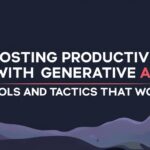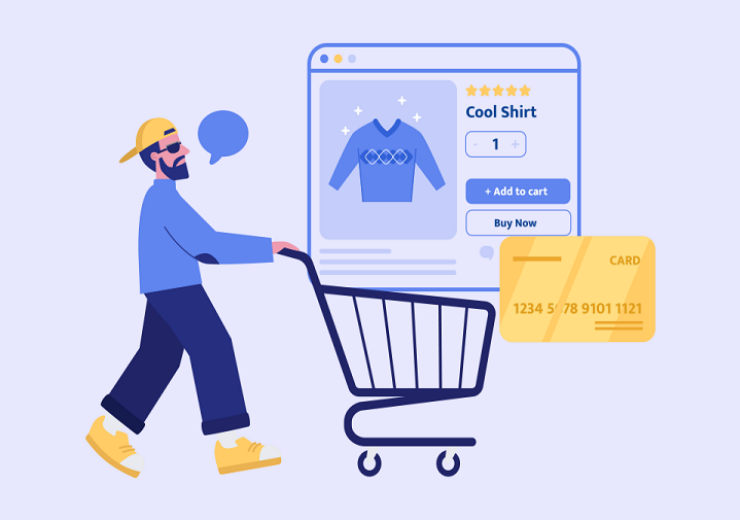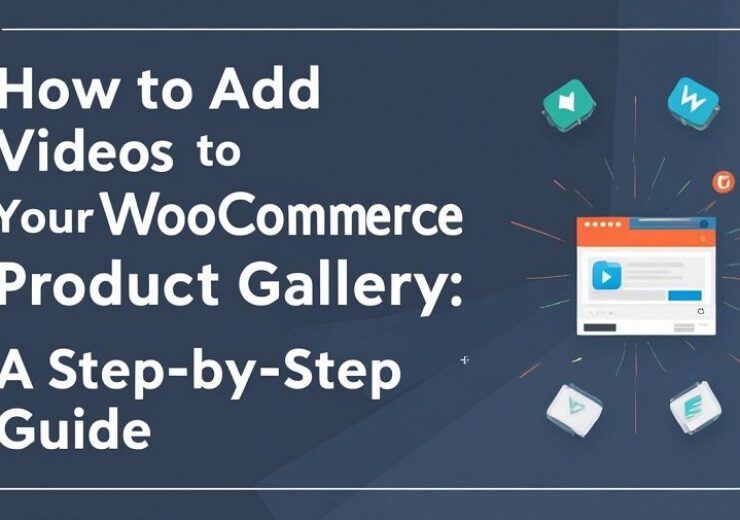Create Multiple Product Sliders in WooCommerce: A Step-by-Step Guide
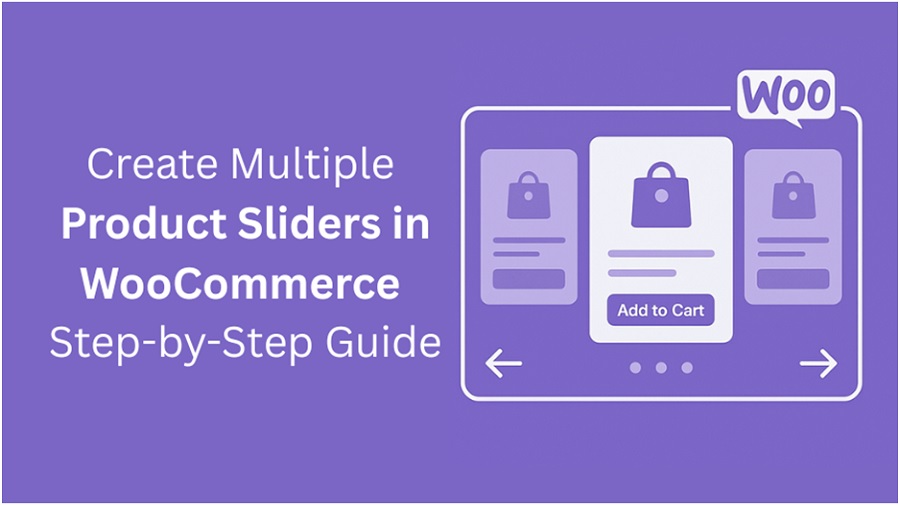
For a clear presentation look, you must organize your products within your WooCommerce store first, and this may be made possible through listing items in a static grid layout. Customers often scroll through many products, especially in stores with large catalogs. In such cases, product sliders are effective. They allow the display of selected items in a rotating, limited-space section on any page.
Product sliders help store owners control which products to show and where to show them. These sliders can be created to focus on different product types. For example, sale items, new arrivals, or category-based groups. As long as you have a good plugin, you can easily make and manage multiple sliders along with various content and setting options.
Within this guide,you will learn how to create and manage multiple product sliders, all with the help of a WooCommerce Product Slider plugin. You will learn about important settings to use and options to choose from when displaying sliders on your store.
Installation and Activation
———————–
First thing, you gotta install the plugin. Head over to your WordPress dashboard, open up the Plugins section, and hit “Add New.” If you’ve got the ZIP file, upload it right there. After that, press “Install Now.” When it’s done installing, just click activate, and it’s ready to go.
After activation, a new menu will appear under the WooCommerce settings titled “Product Slider.” This section is where all slider management takes place.
Creating a New Slider
———————–
To make a product slider, go to the Product Slider option under the WooCommerce menu. Click the Add New button. You’ll see a form pop up where you set the slider details.
The first thing you do is give it a name. This name won’t show up on your site — it’s just for you to keep track. So call it something like “Homepage Slider” or “Sale Items” or whatever fits.
Once you’re done setting everything up, the plugin gives you a shortcode. Just copy it. Then go paste it wherever you want — could be a page, a blog post, or even a widget. That’s it. Your slider shows up right there.
Slider Behavior Settings
———————–
This part of the plugin lets you control how the slider acts on the site. You’ll find stuff like autoplay, speed, drag settings — all the basic behavior things.
- Auto Play
Turn this on, and the slider will scroll through products by itself. Handy for banners or homepage sections where you want stuff moving without clicking. - Slide Speed (in milliseconds)
This tells how quickly the slider jumps from one item to the next. Smaller numbers mean faster switches. - Autoplay Interval Timeout
This is the gap between each auto slide. It should go well with the slide speed or it might feel off. - Pause on Hover
If someone puts their mouse on the slider, it’ll stop moving. Gives folks time to read what’s there or click something. - Loop or Rewind
Loop will start the slider back at the first product once it hits the end. Rewind will go backward. Pick whatever fits the look you’re after. - Touch and Mouse Drag
Let users move the slider using their finger or mouse. Touch drag works for phones. Mouse drag is for the desktop. You can switch both on if you want.
These settings are important when creating sliders for different areas of the store. For example, autoplay may work well on the homepage but not inside product detail pages.
Selecting Products to Display
———————–
Each slider can be configured to show specific products. The plugin offers two options for choosing content:
- Select Products: Manually pick individual products to appear in the slider. This is helpful for featured items or campaign-specific selections.
- Select Categories: Choose a product category. All products under that category will be included in the slider. This method is more automated and updates when category items change.
Additional filters include:
- Show Sale Products: You can only display products that are on sale within WooCommerce, while others don’t appear.
- Hide Products that are Out of Stock: You can avoid displaying any item that is out of stock or cannot be purchased for any reason.
With these controls, your sliders can serve a specific purpose assigned by you. A category slider can stay updated without manual changes, while a curated slider can focus on specific promotions.
Product Order and Quantity Controls
———————–
In the next settings section, it is possible to control the number of products shown in each slider and their order.
- Number of Products: Define how many products will appear in the slider. Use “-1” to show all available products.
- Query Order: Select between ascending and descending order.
- Order By: Choose the basis for sorting. Options include product ID, name, price, date, or sales count.
Examples of common use cases include:
- Showing newest products first by selecting descending order with “Date”
- Displaying best-selling products by choosing “Sales”
- Sort your prices from how to low or from low to high
Adjusting these values allows for different sliders based on product performance or catalog age.
Add to Cart Button Customization
———————–
Each product shown in the slider includes an Add to Cart button. The plugin offers customization of its appearance.
1: Choose a color for the background of your button, whether it matches your store’s design or your liking.
2: Set whichever color you want for the text that appears on the button.
Using Shortcodes to Display Sliders
———————–
After completing the slider setup, save the changes. The plugin will provide a shortcode for the created slider. This shortcode can be found on the slider list page or inside the individual slider settings tab.
To display the slider:
- Copy the shortcode
- Paste the shortcode with three options, such as the page, post, as well as the widget.
You can drop the shortcode wherever you want the slider to show. That could be a page, post, or even a widget spot. Works fine in HTML blocks, Gutenberg, classic editor, or theme areas. No extra steps, it pulls the slider right away.
Creating Multiple Sliders for Different Use Cases
———————–
One of the main features of the Product Slider and Carousel plugin is the ability to create unlimited sliders. Each slider can have unique settings, product selections, and placement.
Example use cases:
- Homepage Slider: Select featured products, enable autoplay, and limit to 5 items for visual impact.
- Sale Page Slider: Filter only sale items, order by discount percentage or sales, and disable autoplay.
- Category Sliders: Create separate sliders for each product category. Place each on the respective category page using shortcodes.
- Sidebar Slider: Create a small product slider for the sidebar, showing only 3 to 4 items using manual product selection.
Each slider operates independently. This allows site owners to organize their product displays based on page content, promotions, or marketing needs.
Performance and Display Considerations
———————–
When you’re adding a bunch of sliders to your store, don’t forget about how your site runs and looks. The plugin works fine with WooCommerce, but it’s still smart to follow a few things to keep things smooth.
- Avoid placing too many sliders on one page. It makes the page slow, and folks might miss the important stuff you want them to see.
- Use product images of the same size. Consistent image dimensions improve the slider’s appearance and reduce layout shifts.
- Test on mobile devices. All sliders should be checked for usability on smaller screens. Drag and swipe functionality should be verified.
- Set autoplay speed carefully. Too fast makes it hard to follow. Being too slow may cause users to scroll past without noticing.
By following these points, the product sliders can contribute to better product organization and user navigation.
Final Summary
Store owners have a ton of control over how their products are displayed, simply if they have the Product Slider for WooCommerce. With this plugin, creating multiple sliders on your site is a pretty straightforward process. With the Product Slider and Carousel plugin, creating multiple sliders is straightforward. Each slider can be built with different content, design, and placement.
Installation is simple, and no coding is required. Products can be chosen manually or pulled from categories. Display order, button colors, and interaction settings can be adjusted based on goals. Once you are done configuring, shortcodes make it super easy to embed sliders on any page you want to, even if it is a section of the site.
By using multiple sliders, store owners can highlight specific products in different parts of their store. This helps structure the shopping experience and direct visitors toward relevant items. Proper use of the plugin leads to a more organized store layout and better product visibility.