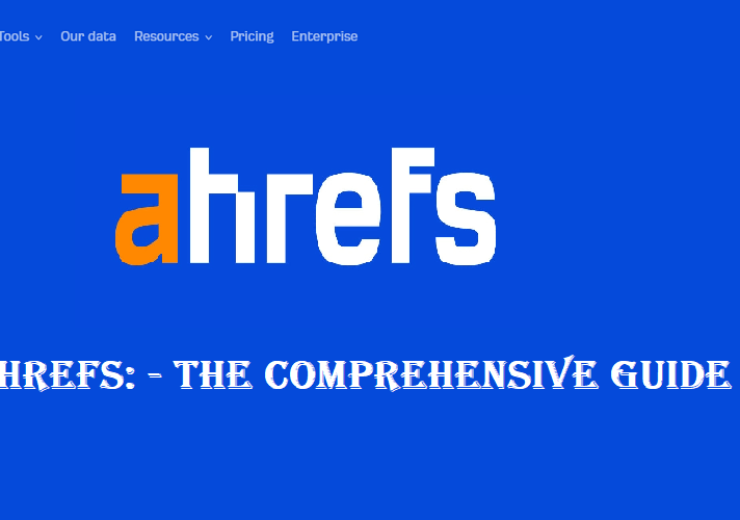Effectively Export Outlook PST to Gmail – [Proven Methods]
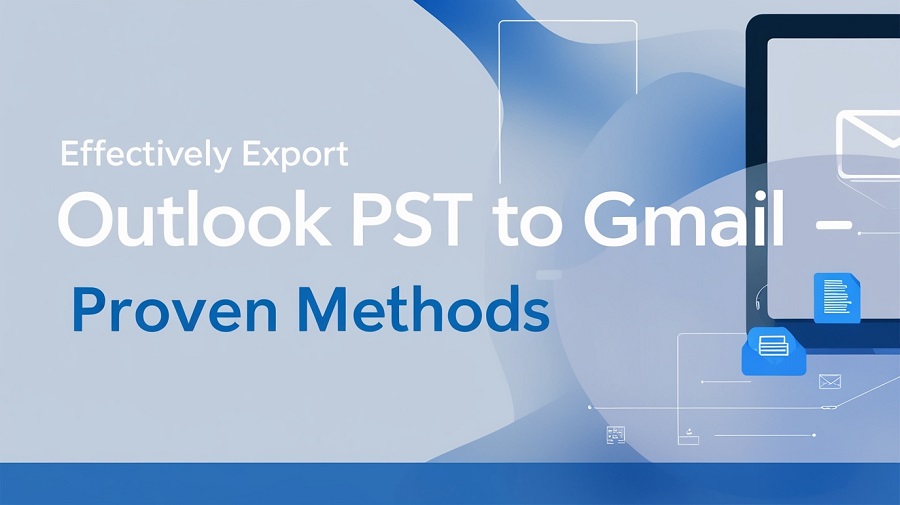
We all must have at least a Gmail account, almost using it every day. Thus shows how famous and important Gmail is nowadays. It holds 30% of market share in 2024 (Apple being at the top with 54%), giving it second place in the list of Email Client market share in 2024. Its unique features and functionality makes its market grow continuously every day. In 2024, it facilitated nearly 1.8 billion users worldwide.
Outlook is also a very popular Email Client which ranks 3rd on the list of email market share. Almost 4% of users see Outlook as a useful email client. Compared to Gmail, it is not very significant. Its user count is only 13% of Gmail’s. We see day by day people are switching from Outlook to another email client for better features and something new to try.
In this blog we are going to discuss the methods and approaches by following which anyone can easily export Outlook PST to Gmail effortlessly.
Why is Gmail more superior to Outlook?
———————————
The consumer will always look for a new experience and will not buy the same product again and again. But most of all, they are in search of something that will not require them to pay a lot of money. Gmail offers its services in cheaper price and to avail complete service of Outlook a user has to purchase subscription plan. Gmail is preferred over Outlook in many instances for many reasons depending on everyone’s preferences, out and out or needs at that particular time. Here’s why Gmail is preferred by many users over Outlook:
- User-friendly interface: Gmail first look as the interface appears to be more applaudable, lively, dominating and colorful. It gets you to select themes and layout, which makes it more flexible compared to other conventional softwares. It is convenient and is suitable for both fresh users and professionals of IS development.
- Storage and Cloud Integration: Gmail has free online storage for mail, for those using the drive services Google offers 15 GB and for those using Photos service it is also 15 GB which is higher than Outlook usually provides for free accounts. Google Drive integration also allows users to send immense files from Gmail with no limitation of size for attachable files.
- Accessibility and Mobility: This Gmail account is synchronized to desktop, mobile and tablet to maintain the same interface feel. Gmail provides the facility of reading the mail and even composing mail offline which will be very helpful for those people who are not using internet frequently. For many users Gmail web client appears to be more faster and more responsive than Outlook web client.
- Free Features and Updates: Other features include; Smart Compose and Smart Reply for faster emailing, Node.js for app creation and Email Scheduling to schedule an email to be sent at a later date. It also corrects the common errors made by the user.
- Security and Reliability: Since the user’s data is posted on the site for others to view, Google makes sure that users data cannot be hacked or exposed to spamming. It incorporates some measures:
- 2-Step Verification: Two-factor authentications are available on Gmail for example, Google authenticator and security keys.
- AI-Driven Protection: Another important feature of Gmail is that it scan messages for phishing attempts, malicious links and attachments.
- Uptime and Reliability: Google’s infrastructure ensures that Gmail has minimal downtime.
Methods for Exporting Outlook files to Gmail
———————————
To migrate from Outlook to Gmail that is exporting PST to Gmail, you have to Export your PST files from Outlook to Gmail. PST files are the storage files that store Outlook’s data like Emails, attachments, Calendars, Contacts, Tasks etc. There are several steps that you can follow to achieve your target.
Method 1: Use Microsoft Outlook to export outlook PST to Gmail
Microsoft Outlook can be used as a tool to export your PST file to Gmail. The concept is to configure the Gmail account in Outlook and import the PST file in it. Once imported, Outlook will sync the file with the Gmail.
- Enable IMAP settings in Gmail. Go to settings in Gmail > Forwarding and POP/IMAP. In the IMAP access, click “Enable IMAP”.
- Enable a 2-step verification. Go to Manage my Google Accounts settings > Security tab > 2-step verification. Verify your phone number and under App password, generate a password for Outlook. Keep this password in separately.
- Add Gmail to Outlook. Open Outlook, navigate to File then to Add Account. Enter your Name and Gmail ID. Enter the password that is generated by Google account in the password section.
- Import your PST file in newly added Gmail Account. Go to file > Import/Export > Import from another program or file and click Next. Click Outlook Data File (.pst) and browse from the location where you saved your file. Select the Gmail account as the destination to import. Click Finish to start the process.
- Wait for Synchronization. The data from the PST file will be imported to your Gmail account in Outlook. Outlook will then synchronize with Gmail via IMAP, uploading the imported data to Gmail’s servers. The Process may take some time depending on the size of the PST file and internet speed.
Method 2: Using PST to Gmail Converter wizard
Webbyacad PST Converter Software is a tool to import your PST file to Gmail. It directly imports your PST files without any passkey or authentication.
- Open the software. Click on “Add File” and browse your PST file.
- Double-click the Inbox checkbox to review the emails you want to export to Gmail. You can selectively choose emails also by clicking on them while holding the CTRL key.
- Select Gmail from “Select Export Option”. Enter your Gmail credentials like Gmail id and password along with port number and host ID. Click Import.
- The software will validate the information you provided and will start the import process as soon as it establishes the connection with Gmail. Wait for the import to finish. The time taken depends on file size and connection speed. A success message will pop up after the import process is done successfully.
Which method is appropriate?
———————————
The Microsoft Outlook method and Converter Software methods are both good for serving your purpose. But if we analyze critically, the Microsoft Outlook method involves several steps, permissions, and verifications to carry out the operation. Obviously, it is necessary for safety purposes but all these steps have to be done by the user. If any of the steps is done incorrectly, user may encounter errors or unnecessary interruptions.
Such hassle can be avoided by using the converter. It provides a smooth path for the process without any worries. All the user has to provide is the PST file and the login details of the Gmail account. The rest work is done by the software.
Conclusion
At last, the conclusion is that there are numerous other methods to export outlook PST to Gmail which we haven’t taken into account. A user may go with any one of them. However, those methods may be lengthy and tedious. Only if a user who has complete information about the process is suggested to do that.
The method we provided here is tested and proven by the professionals. There is slightly any chance of any type of mistake. If a user regularly requires importing or converting PST files, he should try the Software. For those who want to import once, the free Outlook method is best for them.